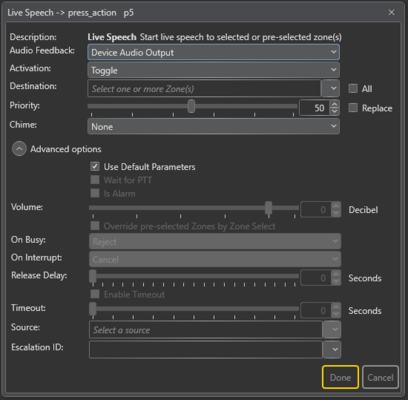Difference between revisions of "Live Speech"
Rlorentzen (talk | contribs) |
|||
| Line 1: | Line 1: | ||
[[File:Livespeech.png|thumb|500x250px|alt=Live speech function|Live speech function]] | [[File:Livespeech.png|thumb|500x250px|alt=Live speech function|Live speech function]] | ||
| + | ==General== | ||
| + | * Drag-and-drop '''Input Actions -> Live Speech''' to: | ||
| + | '''Access Panel > Programmable Keys > Key > p1-px > press_action/release_action''' | ||
| + | |||
| + | [[File:Note.PNG]] | ||
| + | Live speech cannot be used on the Control Inputs of the amplifiers | ||
Live speech is the default PA function for sending audio from an access panel to a zone. | Live speech is the default PA function for sending audio from an access panel to a zone. | ||
==Settings== | ==Settings== | ||
| − | [[File:Livespeech advanced.png|500x400px|alt=Live speech|Live speech function with advanced | + | [[File:Livespeech advanced.png|500x400px|alt=Live speech|Live speech function with advanced parameters]] |
| − | + | ||
| − | + | Escalation ID can be set if this particular function should have the option of being escalated. | |
| − | + | '''<u>Source</u>''' | |
| − | + | This is only available if Live Speech is configured on Control Input. The audio source for Live Speech can be Control/Amplifier input line or panel device. | |
| − | + | ||
| − | + | '''<u>Activation</u>''' | |
| − | + | Start, Stop or Toggle the Live Speech. | |
| − | + | ||
| − | + | '''<u>Destination</u>''' | |
| − | + | The zones in which Live Speech will be started. | |
| − | + | ||
| − | + | '''<u>Priority</u>''' | |
| − | + | The priority of the broadcast. Checking the Replace box will make this broadcast replace other broadcast with the same priority. If the box is not checked, the same priority will be shown as busy. | |
| − | + | ||
| − | + | '''<u>Chime</u>''' | |
| − | + | The chime sound that will be played before Live Speech starts. | |
| − | + | ||
| − | + | '''<u>Advanced options</u>''' | |
| + | :* Check the Use Default Parameters box to use default values for the parameters | ||
| + | :* Check the Wait for PTT box to require use of Press-To-Talk (M-key) when recording starts. | ||
| + | |||
| + | :'''<u>Volume</u>''' | ||
| + | :Volume offset. Volume range is from -100 to 0 decibels. | ||
| + | ::* '''Override pre-selected Zones''' - Use dynamic destinations. This will also override static destination list if defined. | ||
| + | |||
| + | :'''<u>On Busy</u>''' | ||
| + | :When one or more destination zones are busy with higher priority broadcasts, the following options are available:<br> | ||
| + | :'''Reject''' - Reject the broadcast<br> | ||
| + | :'''Go Partial''' - Run the broadcast now on free zones<br> | ||
| + | :'''Queue''' - Put the broadcast in queue and run when all zones are free<br> | ||
| + | :'''Split Queue''' - If the source is a stored message, queue the broadcast per zone<br> | ||
| + | |||
| + | :If no value is chosen, a default value is used.<br> | ||
| + | :For input actions Program Activation, Message, the default value is Go Partial.<br> | ||
| + | :For input action Live Speech, the default value is Reject.<br> | ||
| + | |||
| + | :'''<u>On Interrupt</u>''' | ||
| + | :When a broadcast is interrupted by a higher priority broadcast, the following options are available:<br> | ||
| + | :'''Cancel''' - Cancel the broadcast<br> | ||
| + | :'''Mute''' - Mute the broadcast in interrupted zones while a higher priority broadcast is running | ||
| + | ::* For input actions such as Program Activation, Message, Live Speech, the default value is Mute. | ||
| + | |||
| + | :'''<u>Release Delay</u>''' | ||
| + | :Time in seconds before the zones and resources are released after the broadcast has ended. | ||
| − | + | :'''<u>Escalation ID</u>''' | |
| − | + | :This is the ID of the input action Call Escalation which is used to escalate the call priority of a function. For example, a key can be programmed with Live Speech function with priority 10 :and Escalation ID #1. Another key can be programmed with Call Escalation function with priority 1 and the same Escalation ID #1. When the Call Escalation key is pressed before the Live Speech :key, its call priority will be escalated from 10 to 1. | |
| − | |||
| − | |||
| − | |||
| − | |||
| − | |||
| − | |||
| − | |||
| − | |||
| − | |||
| − | |||
| − | |||
| − | |||
| − | |||
| − | |||
| − | |||
| − | |||
| − | |||
| − | |||
| − | |||
| − | |||
| − | |||
| − | |||
| − | |||
| − | |||
| − | |||
==Use cases:== | ==Use cases:== | ||
Revision as of 09:48, 24 June 2016
Contents
General
- Drag-and-drop Input Actions -> Live Speech to:
Access Panel > Programmable Keys > Key > p1-px > press_action/release_action
Live speech cannot be used on the Control Inputs of the amplifiers
Live speech is the default PA function for sending audio from an access panel to a zone.
Settings
Escalation ID can be set if this particular function should have the option of being escalated. Source This is only available if Live Speech is configured on Control Input. The audio source for Live Speech can be Control/Amplifier input line or panel device.
Activation Start, Stop or Toggle the Live Speech.
Destination The zones in which Live Speech will be started.
Priority The priority of the broadcast. Checking the Replace box will make this broadcast replace other broadcast with the same priority. If the box is not checked, the same priority will be shown as busy.
Chime The chime sound that will be played before Live Speech starts.
Advanced options
- Check the Use Default Parameters box to use default values for the parameters
- Check the Wait for PTT box to require use of Press-To-Talk (M-key) when recording starts.
- Volume
- Volume offset. Volume range is from -100 to 0 decibels.
- Override pre-selected Zones - Use dynamic destinations. This will also override static destination list if defined.
- On Busy
- When one or more destination zones are busy with higher priority broadcasts, the following options are available:
- Reject - Reject the broadcast
- Go Partial - Run the broadcast now on free zones
- Queue - Put the broadcast in queue and run when all zones are free
- Split Queue - If the source is a stored message, queue the broadcast per zone
- If no value is chosen, a default value is used.
- For input actions Program Activation, Message, the default value is Go Partial.
- For input action Live Speech, the default value is Reject.
- On Interrupt
- When a broadcast is interrupted by a higher priority broadcast, the following options are available:
- Cancel - Cancel the broadcast
- Mute - Mute the broadcast in interrupted zones while a higher priority broadcast is running
- For input actions such as Program Activation, Message, Live Speech, the default value is Mute.
- Release Delay
- Time in seconds before the zones and resources are released after the broadcast has ended.
- Escalation ID
- This is the ID of the input action Call Escalation which is used to escalate the call priority of a function. For example, a key can be programmed with Live Speech function with priority 10 :and Escalation ID #1. Another key can be programmed with Call Escalation function with priority 1 and the same Escalation ID #1. When the Call Escalation key is pressed before the Live Speech :key, its call priority will be escalated from 10 to 1.
Use cases:
Case 1: Normal live speech on PTT
When new access panel are added to a project they will have live speech ready on the ptt button. This is set up without zones and priority 21.
Adding a zone select button on a different dak key will allow this function to be used.
Case 2: Live speech with handheld microphone
Setting the live speech function to "wait for ptt" will allow a handheld microphone to be used. Triggering the function will prime the access panel, and the next press on hte handheld microphone will start the audio.
Availability
This function is available on Exigo 1.0 and newer.