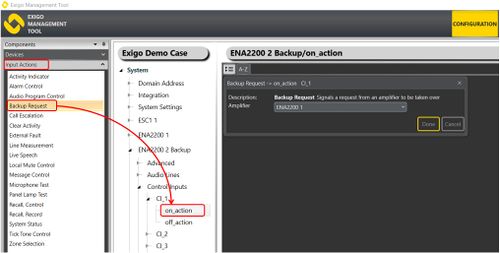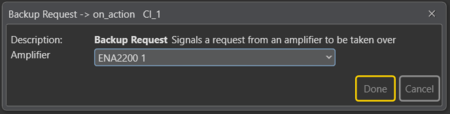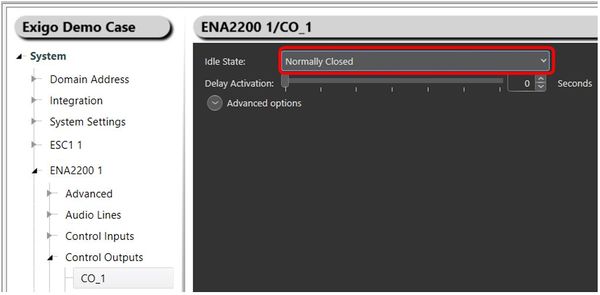Difference between revisions of "Backup Request"
(Tag: Visual edit) |
|||
| Line 2: | Line 2: | ||
This article describe the Backup Request feature. This optional function may be used together with the '''[[Backup Amplifier|Backup Amplifier]]''' function. | This article describe the Backup Request feature. This optional function may be used together with the '''[[Backup Amplifier|Backup Amplifier]]''' function. | ||
| − | The '''Backup Request''' is a feature to ensure an even faster switch-over if the | + | The '''Backup Request''' is a feature to ensure an even faster switch-over if the defective amplifier has a power issue. |
| − | == Assigning Backup Request to | + | == Assigning Backup Request to a Control Input == |
| − | To assign the Backup Request to | + | To assign the Backup Request to a control input on a backup amplifier: |
| − | #In '''Components''' view, open '''Input Actions''' | + | # In '''Components''' view, open '''Devices''' > '''Input Actions''' |
| − | #In '''System''', identify the backup amplifier be used, and expand to '''Amplifier > Control Inputs > | + | # In '''System''', identify the backup amplifier to be used, and expand to '''Amplifier''' > '''Control Inputs''' > '''CI_x''' |
| − | #Drag '''Backup Request''' to | + | # Drag '''Backup Request''' to '''Control Input''' > ''''''CI_x'''''' |
| − | + | # Assign the Backup Request by selecting the amplifier to back up in the '''Amplifier''' field | |
| − | [[File:Backup request | + | # Click '''Done''' |
| + | [[File:Backup request 3.JPG|thumb|left|500px|Assigning Backup Request to a Control Input]] | ||
<br style="clear:both;" /> | <br style="clear:both;" /> | ||
| − | + | In this example, the backup amplifier will receive a '''Backup Request''' from '''ENA2200 1'''. | |
| − | |||
| − | |||
| − | |||
| − | |||
| − | + | == Parameter Details == | |
| − | |||
| − | |||
| − | |||
| − | |||
| − | == Parameter | ||
[[File:Backup request 4.png|thumb|left|450px|Backup Request - parameter details]] | [[File:Backup request 4.png|thumb|left|450px|Backup Request - parameter details]] | ||
<br style="clear:both;" /> | <br style="clear:both;" /> | ||
| − | '''Amplifier:''' The amplifier | + | '''Amplifier:''' The amplifier on which this Control Input will trigger the backup functionality. |
| − | == Configuration on | + | == Configuration on Amplifier that is being Backed Up == |
| − | You also need to configure a control output on the amplifier | + | You also need to configure a control output on the amplifier that is being backed up: |
[[File:Backup_amplifier_configuration_4.JPG|thumb|left|600px|Control Output Configuration]] | [[File:Backup_amplifier_configuration_4.JPG|thumb|left|600px|Control Output Configuration]] | ||
<br style="clear:both;" /> | <br style="clear:both;" /> | ||
* In '''System''' select the desired amplifier. | * In '''System''' select the desired amplifier. | ||
| − | * Select the '''Control Output''' you want to use | + | * Select the '''Control Output''' you want to use |
| − | * Set the '''Control Output''' to '''Normally Closed''' | + | * Set the '''Control Output''' to '''Normally Closed''' |
Wire the '''Control Output''' on the amplifier to the '''Control Input''' on the backup amplifier.<br> | Wire the '''Control Output''' on the amplifier to the '''Control Input''' on the backup amplifier.<br> | ||
| − | If the amplifier | + | If the amplifier loses power, the '''Control Output''' will open and the '''Backup Request''' functionality will trigger. |
== Availability == | == Availability == | ||
| − | This function is available from Exigo 1.3 and | + | This function is available from Exigo 1.3 and later. |
| − | |||
[[Category:Exigo features]] | [[Category:Exigo features]] | ||
[[Category:Input Actions]] | [[Category:Input Actions]] | ||
Revision as of 16:49, 14 December 2016
This article describe the Backup Request feature. This optional function may be used together with the Backup Amplifier function.
The Backup Request is a feature to ensure an even faster switch-over if the defective amplifier has a power issue.
Contents
Assigning Backup Request to a Control Input
To assign the Backup Request to a control input on a backup amplifier:
- In Components view, open Devices > Input Actions
- In System, identify the backup amplifier to be used, and expand to Amplifier > Control Inputs > CI_x
- Drag Backup Request to Control Input > 'CI_x'
- Assign the Backup Request by selecting the amplifier to back up in the Amplifier field
- Click Done
In this example, the backup amplifier will receive a Backup Request from ENA2200 1.
Parameter Details
Amplifier: The amplifier on which this Control Input will trigger the backup functionality.
Configuration on Amplifier that is being Backed Up
You also need to configure a control output on the amplifier that is being backed up:
- In System select the desired amplifier.
- Select the Control Output you want to use
- Set the Control Output to Normally Closed
Wire the Control Output on the amplifier to the Control Input on the backup amplifier.
If the amplifier loses power, the Control Output will open and the Backup Request functionality will trigger.
Availability
This function is available from Exigo 1.3 and later.