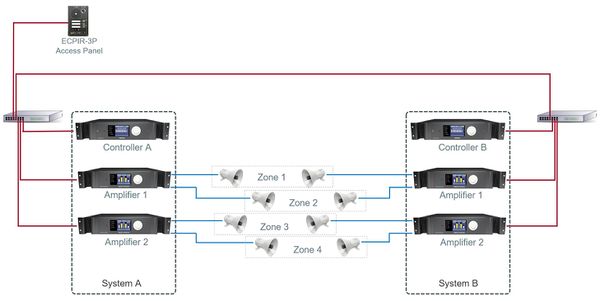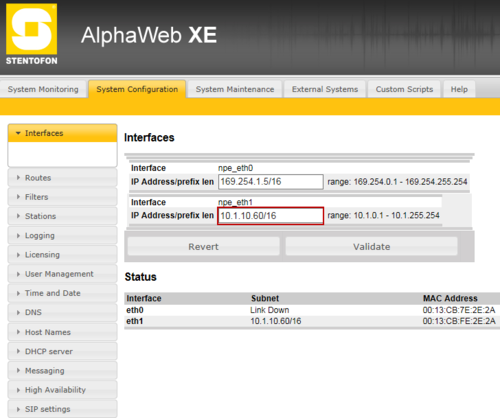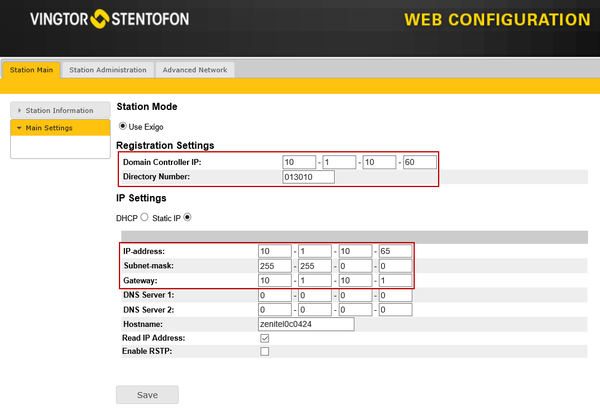Difference between revisions of "Setting up a small A-B system"
(→Step 2: Primary System Controller Setup) |
|||
| Line 67: | Line 67: | ||
[[File:Amc IP Interface 1.png|thumb|left|500px|Web Interface for the Primary System Controller]] | [[File:Amc IP Interface 1.png|thumb|left|500px|Web Interface for the Primary System Controller]] | ||
<br style="clear:both;" /> | <br style="clear:both;" /> | ||
| − | * Enter the appropriate IP address (10.5.11.11 for | + | * Enter the appropriate IP address (10.5.11.11 for Controller A and 10.5.12.11 for Controller B) in the '''npe_eth1''' field. |
This must be done for the ESC System controller for both System A and B. | This must be done for the ESC System controller for both System A and B. | ||
| + | == Step 3: Secondary System Controller Setup == | ||
| + | Connect your computer to '''eth1''' (on the back of the ESC1 System Controller). | ||
| + | To find the IP address of the Secondary System Controller: | ||
| + | * Turn the menu selection knob on the system controller to select '''Settings > Network''' to see the IP address on the display. | ||
| + | To configure the '''IP address''' and '''directory number''': | ||
| + | # Open a web browser and enter IP address: 169.254.x.x | ||
| + | # Log in with username: '''admin''' and password: '''alphaadmin''' | ||
| + | # Select Station '''Main > Main Settings''' | ||
| + | |||
| + | [[File:Secondary Controller Settings 1.png|thumb|left|600px|Web interface for the Secondary System Controller]] | ||
| + | <br style="clear:both;" /> | ||
| + | |||
| + | Set the following values: | ||
| + | * Station Mode: '''Use Exigo''' | ||
| + | * Registration Settings: | ||
| + | * Primary System Controller address: '''10.5.11.11 for Controller A and 10.5.12.11 for Controller B''' (IP address previously set for PSC) | ||
| + | **Directory Number: '''013010 for Controller A and 023010 for Controller B''' (corresponds to the Directory Number automatically assigned to the system controller in the Exigo Management Tool) | ||
| + | *IP Settings: '''Static IP''' | ||
| + | ** IP-address: '''10.5.11.100 for Controller A and 10.5.12.100 for Controller B''' | ||
| + | ** Subnet-mask: '''255.255.255.0''' | ||
| + | ** Gateway: '''10.5.11.1 for Controller A 10.5.12.1 for Controller B''' | ||
[[Category:Getting started]] | [[Category:Getting started]] | ||
Revision as of 08:18, 23 August 2016
This article will explain how to setup and configure a small Exigo A-B system.
System A will have one ESC1 Controller and two ENA2200 Amplifiers.
System B will have one ESC1 Controller and two ENA2200 Amplifiers.
In addition there will be one ECPR-3P connected to the system.
The system will be programmed with 4 Zones.
With the PPT button we will configure Live Speech on all zones.
Before you start configure make sure that all devices have been updated to the latest software/firmware.
Step 1: IP address
Each device will need to be configured with an IP address and subnet which is in range of the AMC-IP card.
Table below lists IP range for a small system with one amplifier and on access panel. All subnets are set to 255.255.255.0
| Device | IP | Directory number |
|---|---|---|
| PSC System A | 10.5.11.11 | |
| ESC-1 System A | 10.5.11.100 | 013010 |
| ENA 1 System A | 10.5.11.110 | 012010 |
| ENA 2 System A | 10.5.11.120 | 012020 |
| PSC System B | 10.5.12.11 | |
| ESC-1 System B | 10.5.12.100 | 023010 |
| ENA 1 System B | 10.5.12.110 | 022010 |
| ENA 2 System B | 10.5.12.120 | 022020 |
| ECPIR-3P | 10.5.11.200 | 011010 |
Step 2: Primary System Controller Setup
Open up the front of the ESC1 System Controller. Connect your computer to eth0.
- Open a web browser and enter the default IP address of port npe_eth0: 169.254.1.5
- Log in with username: admin and password: alphaadmin
- Select System Configuration > Interfaces
- Enter the appropriate IP address (10.5.11.11 for Controller A and 10.5.12.11 for Controller B) in the npe_eth1 field.
This must be done for the ESC System controller for both System A and B.
Step 3: Secondary System Controller Setup
Connect your computer to eth1 (on the back of the ESC1 System Controller).
To find the IP address of the Secondary System Controller:
- Turn the menu selection knob on the system controller to select Settings > Network to see the IP address on the display.
To configure the IP address and directory number:
- Open a web browser and enter IP address: 169.254.x.x
- Log in with username: admin and password: alphaadmin
- Select Station Main > Main Settings
Set the following values:
- Station Mode: Use Exigo
- Registration Settings:
- Primary System Controller address: 10.5.11.11 for Controller A and 10.5.12.11 for Controller B (IP address previously set for PSC)
- Directory Number: 013010 for Controller A and 023010 for Controller B (corresponds to the Directory Number automatically assigned to the system controller in the Exigo Management Tool)
- IP Settings: Static IP
- IP-address: 10.5.11.100 for Controller A and 10.5.12.100 for Controller B
- Subnet-mask: 255.255.255.0
- Gateway: 10.5.11.1 for Controller A 10.5.12.1 for Controller B