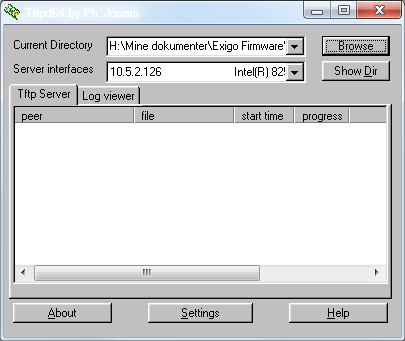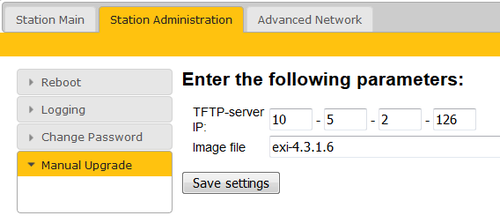Difference between revisions of "Exigo Devices Upgrade"
Jump to navigation
Jump to search
(Created page with " This article describes how to upgrade software on Exigo devices: Amplifiers, Access Panels (and also the Secondary System Controller). Category:Software upgrade") |
|||
| Line 1: | Line 1: | ||
| − | This article describes how to upgrade software on Exigo devices: Amplifiers, Access Panels (and also the Secondary System Controller). | + | This article describes how to upgrade software on Exigo devices: '''Amplifiers''', '''Access Panels''' (and also the '''Secondary System Controller'''). |
| + | |||
| + | ==Upgrade using the Web Interface== | ||
| + | |||
| + | '''Prerequisites''' | ||
| + | # A TFTP Server must be available. A TFTP server can be downloaded from here: http://tftpd32.jounin.net/tftpd32_download.html | ||
| + | # Download the latest Exigo firmware/software package and unzip the folder. | ||
| + | # Check if your local firewall is not blocking incoming ping/ICMP (Turbine station is pinging TFTP Server during update process). | ||
| + | |||
| + | '''Upgrade procedure''' | ||
| + | |||
| + | * Start the TFTP server program and click '''Browse''', and select the folder where the latest version of '''exi-x.x.x.x''' software files are located | ||
| + | [[File:TFTP_Server_1.png|thumb|left|500px|TFTP32]] | ||
| + | <br style="clear:both;" /> | ||
| + | * Log on to the Secondary System Controller web interface. Default login credentials are '''admin''' and '''alphaadmin'''. Select Station Administration > Manual Upgrade | ||
| + | * Enter the IP address of the TFTP server (I.e. the IP address of your PC) | ||
| + | * Enter the image file: exi-x.x.x.x, and click Save settings | ||
| + | |||
| + | [[File:Turbine_update_1.png|thumb|left|500px|Secondary System Controller - Upgrade web interface]] | ||
| + | <br style="clear:both;" /> | ||
| + | |||
| + | The station will now contact the TFTP server and download the files. The upgrade procedure takes about 3 minutes. The process can be monitored by clicking the Log viewer tab in the TFTP server program. | ||
| + | |||
| + | ==Additional Information== | ||
| + | ===Installing a TFTP server on your PC=== | ||
| + | * Download the TFTP Server program tftpd64 standard edition (installer) from http://tftpd32.jounin.net/tftpd32_download.html. | ||
| + | * For 32 bit computers download tftpd32 standard edition (installer) | ||
| + | * Unzip the tftpdxx.yyy.zip file. (e.g. to C: \tftpdxx\) | ||
| + | * Run the tftpdxx.exe file. The program is run by selecting the extracted .exe file, no installation is needed. | ||
| + | * Turn off every thing except "TFTP Server" under '''Settings > Global'''. Escpecially important to turn off "DHCP Server", as this server part of the tftpxx application may interfere with other DHCP servers in the network | ||
| + | * Select the base directory (e.g. C:\Software) by selecting the '''Settings > TFTP''', then '''Browse''' | ||
| + | * The TFTP Server program must be running during the software upgrade process | ||
| + | |||
| + | ==Troubleshooting== | ||
| + | In the case the upgrade is not successful it may be due to a windows setting. | ||
| + | |||
| + | * For Windows XP: http://www.sysprobs.com/enable-ping-in-xp | ||
| + | * For Windows7: http://www.sysprobs.com/enable-ping-reply-windows-7 | ||
| + | * For Windows10: http://www.sysprobs.com/enable-ping-reply-and-ftp-traffic-in-windows-10-and-server | ||
[[Category:Software upgrade]] | [[Category:Software upgrade]] | ||
Revision as of 13:58, 29 June 2016
This article describes how to upgrade software on Exigo devices: Amplifiers, Access Panels (and also the Secondary System Controller).
Contents
Upgrade using the Web Interface
Prerequisites
- A TFTP Server must be available. A TFTP server can be downloaded from here: http://tftpd32.jounin.net/tftpd32_download.html
- Download the latest Exigo firmware/software package and unzip the folder.
- Check if your local firewall is not blocking incoming ping/ICMP (Turbine station is pinging TFTP Server during update process).
Upgrade procedure
- Start the TFTP server program and click Browse, and select the folder where the latest version of exi-x.x.x.x software files are located
- Log on to the Secondary System Controller web interface. Default login credentials are admin and alphaadmin. Select Station Administration > Manual Upgrade
- Enter the IP address of the TFTP server (I.e. the IP address of your PC)
- Enter the image file: exi-x.x.x.x, and click Save settings
The station will now contact the TFTP server and download the files. The upgrade procedure takes about 3 minutes. The process can be monitored by clicking the Log viewer tab in the TFTP server program.
Additional Information
Installing a TFTP server on your PC
- Download the TFTP Server program tftpd64 standard edition (installer) from http://tftpd32.jounin.net/tftpd32_download.html.
- For 32 bit computers download tftpd32 standard edition (installer)
- Unzip the tftpdxx.yyy.zip file. (e.g. to C: \tftpdxx\)
- Run the tftpdxx.exe file. The program is run by selecting the extracted .exe file, no installation is needed.
- Turn off every thing except "TFTP Server" under Settings > Global. Escpecially important to turn off "DHCP Server", as this server part of the tftpxx application may interfere with other DHCP servers in the network
- Select the base directory (e.g. C:\Software) by selecting the Settings > TFTP, then Browse
- The TFTP Server program must be running during the software upgrade process
Troubleshooting
In the case the upgrade is not successful it may be due to a windows setting.
- For Windows XP: http://www.sysprobs.com/enable-ping-in-xp
- For Windows7: http://www.sysprobs.com/enable-ping-reply-windows-7
- For Windows10: http://www.sysprobs.com/enable-ping-reply-and-ftp-traffic-in-windows-10-and-server