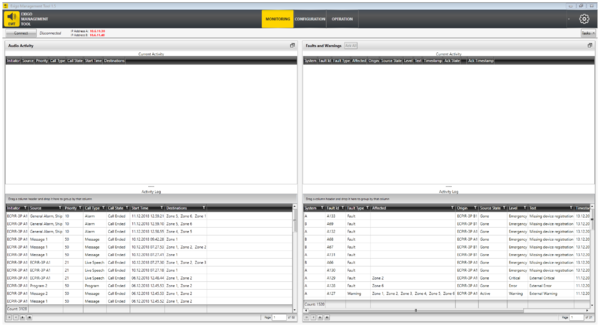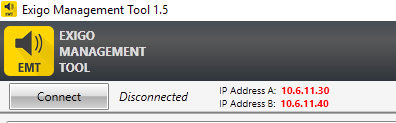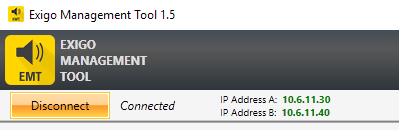Difference between revisions of "EMT Monitoring"
Jump to navigation
Jump to search
(→Connect and Disconnect) |
(→Audio Activity) |
||
| Line 17: | Line 17: | ||
=== Audio Activity === | === Audio Activity === | ||
| + | The Audio Activity section will show current (ongoing) calls in the top part and terminated calls in the bottom part of the view. | ||
=== Faults and Warnings === | === Faults and Warnings === | ||
Revision as of 11:07, 2 April 2020
This article describes the monitoring feature in EMT.
Contents
Monitor View
To enter the monitor view select Monitoring in the top banner.
Connect and Disconnect
In order to connect to the system click on the Connect button:
When connection is established, the IP address(es) will turn green, and the button will show Disconnect.
Monitoring Sections
Audio Activity
The Audio Activity section will show current (ongoing) calls in the top part and terminated calls in the bottom part of the view.
Faults and Warnings
Maximizing and Minimizing views
Acknowledge and Reset faults
Sorting, Filtering and Grouping
Options
Availability
This function is available from Exigo Management Tool (EMT) 1.5.3.0 and newer.