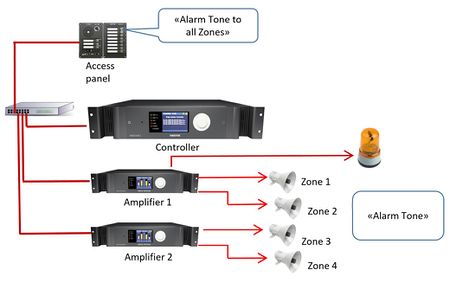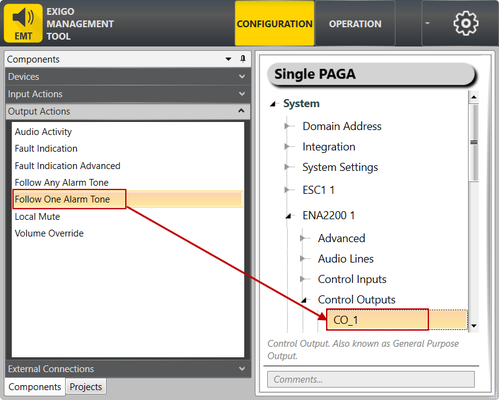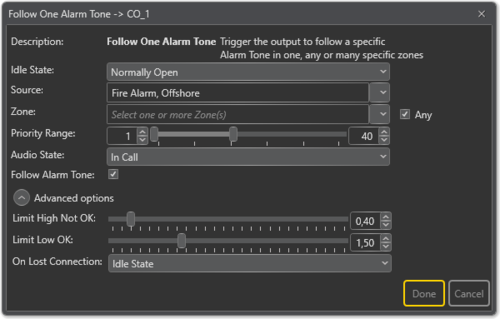Difference between revisions of "Follow One Alarm Tone"
(→Example of use:) |
(→Parameter Details) |
||
| (14 intermediate revisions by 3 users not shown) | |||
| Line 2: | Line 2: | ||
Control Outputs are configured by defining one or more actions to be triggered on an output event. | Control Outputs are configured by defining one or more actions to be triggered on an output event. | ||
| − | The Follow One Alarm | + | The Follow One Alarm function is used to trigger the control output to follow a specific alarm tone in one, any or many specific zones. |
| − | This function can be useful | + | Make sure that alarm following will only work for alarms that originate from the digital alarm generator. |
| + | |||
| + | This function can be useful in providing visual indication in noisy areas. It differs from the [[Follow_Any_Alarm_Tone|Follow Any Alarm Tone]] function in that it can follow only one alarm tone, but that this can be active in many zones. | ||
==Assigning Follow One Alarm Tone to a Control Output== | ==Assigning Follow One Alarm Tone to a Control Output== | ||
| − | To assign the function Follow One Alarm Tone to | + | To assign the function Follow One Alarm Tone to a Control Output: |
#In '''Components''' view, open '''Output Actions''' | #In '''Components''' view, open '''Output Actions''' | ||
| − | #In '''System''', identify the Controller, the Amplifier or the Access Panel to be used, and expand to '''Device > Control Outputs''' | + | #In '''System''', identify the Controller, the Amplifier or the Access Panel to be used, and expand to '''Device''' > '''Control Outputs''' |
| − | #Drag '''Follow One Alarm Tone''' to the '''Control Output''' you want to use | + | #Drag '''Follow One Alarm Tone''' to the '''Control Output''' you want to use |
| − | + | [[File:Follow-one.png|left|thumb|499x499px|Assigning Follow One Alarm Tone function to a Control Output]] | |
| − | [[File:Follow one | ||
<br style="clear:both;" /> | <br style="clear:both;" /> | ||
==Configuration== | ==Configuration== | ||
| − | ===Follow | + | ===Follow a Specific Alarm Tone in Any Zone=== |
| − | #Drag '''Follow One Alarm Tone''' to the desired Control Output | + | #Drag '''Follow One Alarm Tone''' to the desired Control Output |
| − | #Select the desired Alarm in '''Source''' | + | #Select the desired Alarm in '''Source''' |
| − | + | [[File:Follow-one-PARA.png|left|thumb|500x500px|The specified alarm tone in any zone will trigger Control Output 1]] | |
| − | [[File:Follow one | ||
<br style="clear:both;" /> | <br style="clear:both;" /> | ||
| − | In this example the Fire Alarm (Offshore) in any zone will | + | In this example, the '''Fire Alarm (Offshore)''' in any zone will trigger Control Output 1. |
| − | ==Parameter | + | ==Parameter Details== |
| − | '''Idle State | + | '''<u>Idle State</u>''' <br> |
| + | Sets the idle state for the output. The options are '''Normally Open''' or '''Normally Closed'''. | ||
| − | '''Source | + | '''<u>Source</u>''' <br> |
| + | The source that will trigger the alarm output. | ||
If Source is not specified, it will be ignored when checking whether the conditions for the audio activity triggering are present or not. | If Source is not specified, it will be ignored when checking whether the conditions for the audio activity triggering are present or not. | ||
| − | '''Zone | + | '''<u>Zone</u>''' <br> |
| − | If Zone is not specified, it will be ignored when checking whether the conditions for the audio activity triggering are present or not. The default is Any zone. | + | The zones in which the output on an activity is triggered. |
| + | If Zone is not specified, it will be ignored when checking whether the conditions for the audio activity triggering are present or not. The default is '''Any''' zone. | ||
| + | |||
| + | '''<u>Priority Range</u>''' <br> | ||
| + | The priority range within which the activity is triggered. | ||
| + | |||
| + | '''<u>Audio State</u>''' <br> | ||
| + | Available Settings: '''All, In Call''' or '''Queued'''. | ||
| − | ''' | + | '''<u>Follow Alarm Tone</u>''' <br> |
| + | If this is enabled the control output will toggle in tune with the alarm generator. If it is NOT enabled it will toggle on when the alarm is started and stay on until it ends. | ||
===Advanced Options:=== | ===Advanced Options:=== | ||
::'''Limit High Not OK:''' When the Control Output is cleared, and feedback voltage is at or above this value, the output is considered fed with alien voltage. | ::'''Limit High Not OK:''' When the Control Output is cleared, and feedback voltage is at or above this value, the output is considered fed with alien voltage. | ||
| − | |||
::'''Limit Low OK:''' When the Control Output is set, and feedback voltage is above this value, the output is considered active OK. | ::'''Limit Low OK:''' When the Control Output is set, and feedback voltage is above this value, the output is considered active OK. | ||
| + | ::'''On Lost Connection:''' Fall back to this state on lost connection with ESC. Available Settings: '''Idle State, No Change, Open, Closed'''. | ||
| − | ==Example of | + | ==Example of Use:== |
| − | It is common in noisy areas to add flashing lights or beacons | + | It is common in noisy areas to add flashing lights or beacons that will indicate when there is activity on the PA.<br> |
| − | Source: General | + | The Follow One Alarm Tone function can, in this case, be used to pulse the flashing light in the same pattern as a specific alarm.<br> |
| − | + | The configuration will then have: | |
| − | Priority | + | * Source: '''General Alarm''' |
| − | Follow | + | * Zone: "Noisy zone 1", "Noisy zone 2" |
| − | With this setup the control output will trigger in the same pattern as the alarm tone. For a | + | * Priority Range: '''1-40''' |
| − | + | * Follow Alarm Tone: '''Checked''' | |
| − | + | With this setup, the control output will trigger in the same pattern as the alarm tone. For a General Alarm (7 short bursts + 1 long burst) people in the noisy area will then see the type of alarm that is active. | |
[[Category:Exigo features]] | [[Category:Exigo features]] | ||
[[Category:Output Actions]] | [[Category:Output Actions]] | ||
Latest revision as of 12:21, 18 October 2018
Control Outputs are configured by defining one or more actions to be triggered on an output event.
The Follow One Alarm function is used to trigger the control output to follow a specific alarm tone in one, any or many specific zones.
Make sure that alarm following will only work for alarms that originate from the digital alarm generator.
This function can be useful in providing visual indication in noisy areas. It differs from the Follow Any Alarm Tone function in that it can follow only one alarm tone, but that this can be active in many zones.
Contents
Assigning Follow One Alarm Tone to a Control Output
To assign the function Follow One Alarm Tone to a Control Output:
- In Components view, open Output Actions
- In System, identify the Controller, the Amplifier or the Access Panel to be used, and expand to Device > Control Outputs
- Drag Follow One Alarm Tone to the Control Output you want to use
Configuration
Follow a Specific Alarm Tone in Any Zone
- Drag Follow One Alarm Tone to the desired Control Output
- Select the desired Alarm in Source
In this example, the Fire Alarm (Offshore) in any zone will trigger Control Output 1.
Parameter Details
Idle State
Sets the idle state for the output. The options are Normally Open or Normally Closed.
Source
The source that will trigger the alarm output.
If Source is not specified, it will be ignored when checking whether the conditions for the audio activity triggering are present or not.
Zone
The zones in which the output on an activity is triggered.
If Zone is not specified, it will be ignored when checking whether the conditions for the audio activity triggering are present or not. The default is Any zone.
Priority Range
The priority range within which the activity is triggered.
Audio State
Available Settings: All, In Call or Queued.
Follow Alarm Tone
If this is enabled the control output will toggle in tune with the alarm generator. If it is NOT enabled it will toggle on when the alarm is started and stay on until it ends.
Advanced Options:
- Limit High Not OK: When the Control Output is cleared, and feedback voltage is at or above this value, the output is considered fed with alien voltage.
- Limit Low OK: When the Control Output is set, and feedback voltage is above this value, the output is considered active OK.
- On Lost Connection: Fall back to this state on lost connection with ESC. Available Settings: Idle State, No Change, Open, Closed.
Example of Use:
It is common in noisy areas to add flashing lights or beacons that will indicate when there is activity on the PA.
The Follow One Alarm Tone function can, in this case, be used to pulse the flashing light in the same pattern as a specific alarm.
The configuration will then have:
- Source: General Alarm
- Zone: "Noisy zone 1", "Noisy zone 2"
- Priority Range: 1-40
- Follow Alarm Tone: Checked
With this setup, the control output will trigger in the same pattern as the alarm tone. For a General Alarm (7 short bursts + 1 long burst) people in the noisy area will then see the type of alarm that is active.