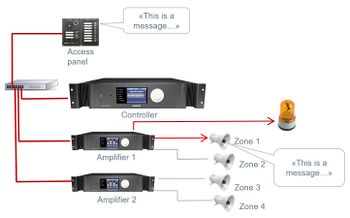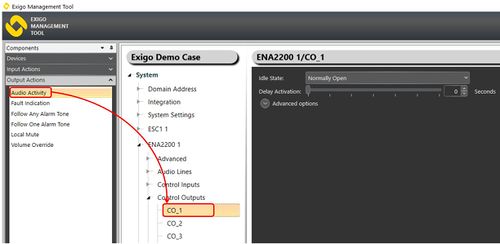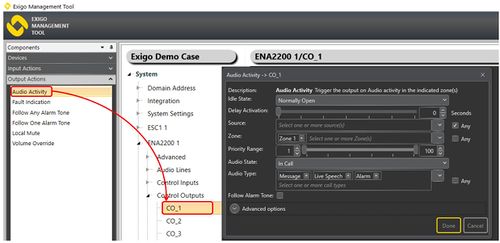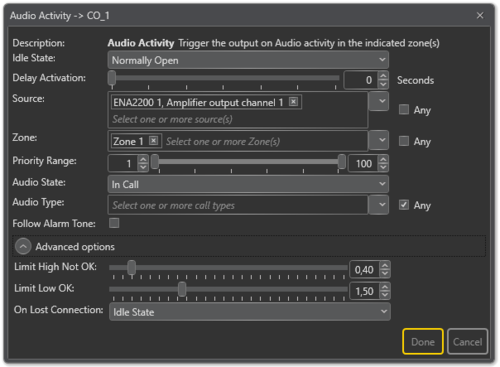Difference between revisions of "Audio Activity"
| (29 intermediate revisions by 2 users not shown) | |||
| Line 1: | Line 1: | ||
| − | Audio_activity_1.JPG | + | [[File:Audio_activity_1.JPG|thumb|right|350px|Visual indication of Audio Activity]] |
| − | + | Control Outputs are configured by defining one or more actions to be triggered on an output event. | |
| − | + | The '''Audio Activity''' function is used to trigger the control output on audio activity in the indicated zone(s). | |
| − | Audio Activity is a basic function that can be used for most activities. | + | Audio Activity is a basic function that can be used for most activities. <br> |
The different options are based on an internal OR logic (i.e. one of the selected Zones, or one of the selected Sources, or one of the selected Audio Types). | The different options are based on an internal OR logic (i.e. one of the selected Zones, or one of the selected Sources, or one of the selected Audio Types). | ||
After that, AND logic is used for Source, Zone, Priority Range, and Audio Type. | After that, AND logic is used for Source, Zone, Priority Range, and Audio Type. | ||
| + | ==Assigning Audio Activity to a Control Output== | ||
| + | To assign the function Audio Activity to an Control Output in EMT: | ||
| + | #In '''Components''' view, open '''Output Actions''' | ||
| + | #In '''System''', identify the Controller, Amplifier or Access Panel to be used, and expand to '''Device''' > '''Control Outputs''' | ||
| + | #Drag '''Audio Activity''' to the '''Control Output''' you want to use. | ||
| + | |||
| + | [[File:Audio_activity_2.JPG|thumb|left|500px|Assigning Audio Activity to a Control Output]] | ||
| + | <br style="clear:both;" /> | ||
| + | |||
| + | |||
| + | |||
| + | ==Configuration== | ||
| + | ===Visual Indication of Audio Activity=== | ||
| + | Announcements, Alarms and Messages from any Source to Zone 1 should turn on the lamp/Control Output | ||
| + | |||
| + | #Drag '''Audio Activity''' to the desired Control Output. | ||
| + | #Select '''Zone 1''' in the '''Zone''' field | ||
| + | #Under '''Audio Type''' select '''Message''', '''Live Speech''' and '''Alarm'''. | ||
| + | |||
| + | [[File:Audio activity 4.JPG|thumb|left|500px|Audio Activity configuration]] | ||
| + | <br style="clear:both;" /> | ||
| + | |||
| + | In this example, activities like '''Background Music''' will not trigger the control output. | ||
| + | |||
| + | ==Parameter Details== | ||
| + | |||
| + | [[File:Audio_activity_3.png|thumb|left|500px|Audio Activity configuration]] | ||
| + | <br style="clear:both;" /> | ||
| + | |||
| + | '''<u>Idle State</u>''' <br> | ||
| + | Sets the idle state for the control output. The options are '''Normally Open''' or '''Normally Closed'''. | ||
| + | |||
| + | '''<u>Delay Activation</u>''' <br> | ||
| + | Delays control output activation for the stipulated number of seconds when triggered. | ||
| + | |||
| + | '''<u>Source</u>''' <br> | ||
| + | The source that will trigger the output such as '''Programs''', '''Messages''', etc. If Source is not specified, it will be ignored when checking whether the conditions for the audio activity triggering are present or not. | ||
| + | |||
| + | '''<u>Zone</u>''' <br> | ||
| + | The zones in which the output on an activity is triggered. If Zone is not specified, it will be ignored when checking whether the conditions for the audio activity triggering are present or not. | ||
| + | |||
| + | '''<u>Priority Range</u>''' <br> | ||
| + | The priority range within which the activity is triggered. | ||
| + | |||
| + | '''<u>Audio State</u>''' <br> | ||
| + | Sets the audio state for the output to trigger. The options are '''All''', '''In Call''', '''Queued'''. | ||
| + | '''<u>Audio Type</u>''' <br> | ||
| + | Sets the audio type for the output to trigger, such as '''Message''', '''Live Speech''', '''Alarm''', etc. | ||
| + | '''<u>Follow Alarm Tone</u>''' <br> | ||
| + | When enabled, the Control Output will activate or deactivate in sync with the alarm tone that has been set in Source, e.g. a lamp may flash in sync with an alarm tone. | ||
| + | ===Advanced Options:=== | ||
| + | ::'''Limit High Not OK:''' When the Control Output is cleared, and feedback voltage is at or above this value, the output is considered fed with alien voltage. | ||
| + | ::'''Limit Low OK:''' When the Control Output is set, and feedback voltage is above this value, the output is considered active OK. | ||
| + | ::'''On Lost Connection:''' Fall back to this state on lost connection with ESC. Available Settings: '''Idle State, No Change, Open, Closed'''. | ||
| − | [[Category:Exigo features]] | + | [[Category:Exigo features]] |
[[Category:Output Actions]] | [[Category:Output Actions]] | ||
Latest revision as of 08:18, 4 May 2018
Control Outputs are configured by defining one or more actions to be triggered on an output event.
The Audio Activity function is used to trigger the control output on audio activity in the indicated zone(s).
Audio Activity is a basic function that can be used for most activities.
The different options are based on an internal OR logic (i.e. one of the selected Zones, or one of the selected Sources, or one of the selected Audio Types).
After that, AND logic is used for Source, Zone, Priority Range, and Audio Type.
Contents
Assigning Audio Activity to a Control Output
To assign the function Audio Activity to an Control Output in EMT:
- In Components view, open Output Actions
- In System, identify the Controller, Amplifier or Access Panel to be used, and expand to Device > Control Outputs
- Drag Audio Activity to the Control Output you want to use.
Configuration
Visual Indication of Audio Activity
Announcements, Alarms and Messages from any Source to Zone 1 should turn on the lamp/Control Output
- Drag Audio Activity to the desired Control Output.
- Select Zone 1 in the Zone field
- Under Audio Type select Message, Live Speech and Alarm.
In this example, activities like Background Music will not trigger the control output.
Parameter Details
Idle State
Sets the idle state for the control output. The options are Normally Open or Normally Closed.
Delay Activation
Delays control output activation for the stipulated number of seconds when triggered.
Source
The source that will trigger the output such as Programs, Messages, etc. If Source is not specified, it will be ignored when checking whether the conditions for the audio activity triggering are present or not.
Zone
The zones in which the output on an activity is triggered. If Zone is not specified, it will be ignored when checking whether the conditions for the audio activity triggering are present or not.
Priority Range
The priority range within which the activity is triggered.
Audio State
Sets the audio state for the output to trigger. The options are All, In Call, Queued.
Audio Type
Sets the audio type for the output to trigger, such as Message, Live Speech, Alarm, etc.
Follow Alarm Tone
When enabled, the Control Output will activate or deactivate in sync with the alarm tone that has been set in Source, e.g. a lamp may flash in sync with an alarm tone.
Advanced Options:
- Limit High Not OK: When the Control Output is cleared, and feedback voltage is at or above this value, the output is considered fed with alien voltage.
- Limit Low OK: When the Control Output is set, and feedback voltage is above this value, the output is considered active OK.
- On Lost Connection: Fall back to this state on lost connection with ESC. Available Settings: Idle State, No Change, Open, Closed.