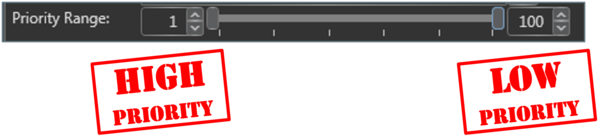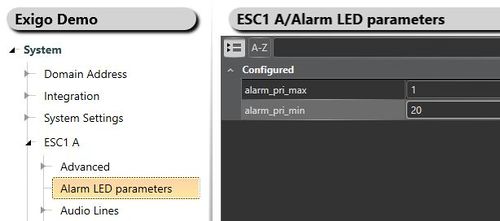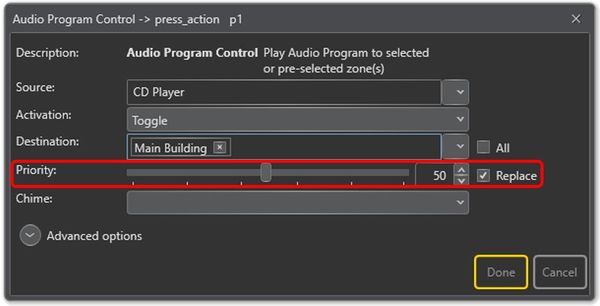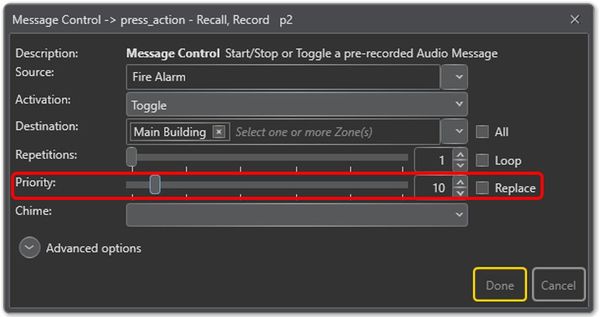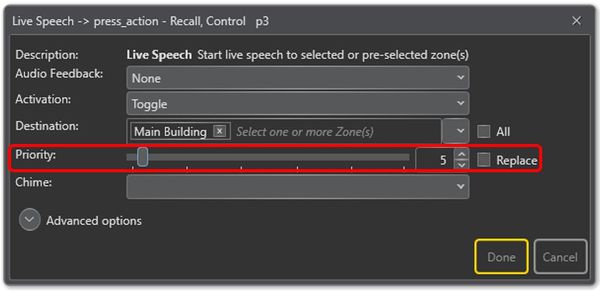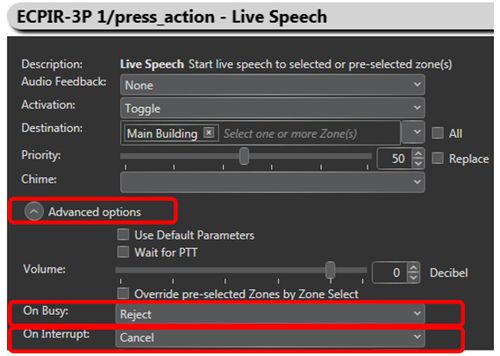Difference between revisions of "Priority"
Jump to navigation
Jump to search
(→Priority Configuration) |
|||
| (22 intermediate revisions by the same user not shown) | |||
| Line 1: | Line 1: | ||
| − | [[File:Priority 1. | + | [[File:Priority 1.PNG|thumb|600px|Priorities]] |
This article describes how the priorities in Exigo works. | This article describes how the priorities in Exigo works. | ||
| − | * Exigo supports '''100''' different priorities where priority 1 is the highest and 100 is the lowest priority. | + | * Exigo supports '''100''' different priorities where priority '''1 is the highest''' and '''100 is the lowest''' priority. |
* Each zone can only have one active audio stream. Priorities controls which stream is active. | * Each zone can only have one active audio stream. Priorities controls which stream is active. | ||
* Priorities are set for each activity when the activity is initiated. The activity needs to be restarted to adjust the priority. | * Priorities are set for each activity when the activity is initiated. The activity needs to be restarted to adjust the priority. | ||
* Activities with a higher priority will override activities with lower priority in zones with multiple overlapping activities. Activities will not affect activities in other zones. | * Activities with a higher priority will override activities with lower priority in zones with multiple overlapping activities. Activities will not affect activities in other zones. | ||
| + | == Alarm LED Parameters == | ||
| + | It is possible to set the priority range for the alarm LED. | ||
| + | |||
| + | This is done in System view -> ESC1 A (Controller) -> Alarm LED Parameters | ||
| + | [[File:Alarm led parameters 1.JPG|thumb|left|500px|Alarm LED Parameters]] | ||
| + | <br style="clear:both;" /> | ||
| + | |||
| + | Here it is possible to set the alarm priority maximum and minimum for the alarm LED. | ||
| + | |||
| + | == Configuration Example == | ||
| − | |||
* Priority is assigned to the input activating a function – and not the function it self. | * Priority is assigned to the input activating a function – and not the function it self. | ||
| − | [[File:Priority_2.JPG|thumb|left| | + | [[File:Priority_2.JPG|thumb|left|250px|Access Panel]] |
<br style="clear:both;" /> | <br style="clear:both;" /> | ||
| + | * An Access Panel can have a mix of low- and high priority events. | ||
| + | [[File:Priority_3.JPG|thumb|left|600px|Priority 50 for the CD Player]] | ||
| + | <br style="clear:both;" /> | ||
| + | * For the CD Player we have chosen priority 50. | ||
| + | * Check the '''Replace''' box to make this broadcast replace other broadcasts with the same Priority. | ||
| + | ** This is usually used for Programs. If the box is not checked, other broadcasts with the same priority will be regarded as busy. | ||
| − | |||
| + | [[File:Priority_4.JPG|thumb|left|600px|Priority 10 for the Fire Alarm]] | ||
| + | <br style="clear:both;" /> | ||
| + | * For the Fire Alarm we have chosen priority 10. This will then override the CD Player. | ||
| + | ** Default Alarm LED parameter is: Priority Max. 1, Priority Min. 20. | ||
| + | |||
| + | [[File:Priority_5.JPG|thumb|left|600px|Priority 5 for the Live Speech]] | ||
| + | <br style="clear:both;" /> | ||
| + | * For Live Speech we have chosen priority 5. This will then override the Fire Alarm. | ||
| + | |||
| + | == Advanced Options == | ||
| + | [[File:Priority_6.JPG|thumb|left|500px|Priority - Advanced Options]] | ||
| + | <br style="clear:both;" /> | ||
| + | |||
| + | '''On Busy''' - When the zone(s) being addressed are busy with a higher priority task: | ||
| + | * '''Reject''' - Reject this broadcast | ||
| + | * '''Go Partial''' - Run this broadcast now on free zones | ||
| + | * '''Queue''' - Put the broadcast in queue and play when all zones are free | ||
| + | * Split Queue - If the source is a stored message, queue the broadcast per zone | ||
| + | '''On Interrupt''' – When this broadcast is interrupted by a higher priority broadcast: | ||
| + | * '''Cancel''' - Cancel this broadcast | ||
| + | * ''' Mute''' - Continue to play, but this broadcast in the interrupted zones | ||
| + | * ''' Mute All''' - Mute the broadcast in all zones when interrupted | ||
[[Category:Exigo features]] | [[Category:Exigo features]] | ||
Latest revision as of 13:16, 18 December 2017
This article describes how the priorities in Exigo works.
- Exigo supports 100 different priorities where priority 1 is the highest and 100 is the lowest priority.
- Each zone can only have one active audio stream. Priorities controls which stream is active.
- Priorities are set for each activity when the activity is initiated. The activity needs to be restarted to adjust the priority.
- Activities with a higher priority will override activities with lower priority in zones with multiple overlapping activities. Activities will not affect activities in other zones.
Alarm LED Parameters
It is possible to set the priority range for the alarm LED.
This is done in System view -> ESC1 A (Controller) -> Alarm LED Parameters
Here it is possible to set the alarm priority maximum and minimum for the alarm LED.
Configuration Example
- Priority is assigned to the input activating a function – and not the function it self.
- An Access Panel can have a mix of low- and high priority events.
- For the CD Player we have chosen priority 50.
- Check the Replace box to make this broadcast replace other broadcasts with the same Priority.
- This is usually used for Programs. If the box is not checked, other broadcasts with the same priority will be regarded as busy.
- For the Fire Alarm we have chosen priority 10. This will then override the CD Player.
- Default Alarm LED parameter is: Priority Max. 1, Priority Min. 20.
- For Live Speech we have chosen priority 5. This will then override the Fire Alarm.
Advanced Options
On Busy - When the zone(s) being addressed are busy with a higher priority task:
- Reject - Reject this broadcast
- Go Partial - Run this broadcast now on free zones
- Queue - Put the broadcast in queue and play when all zones are free
- Split Queue - If the source is a stored message, queue the broadcast per zone
On Interrupt – When this broadcast is interrupted by a higher priority broadcast:
- Cancel - Cancel this broadcast
- Mute - Continue to play, but this broadcast in the interrupted zones
- Mute All - Mute the broadcast in all zones when interrupted