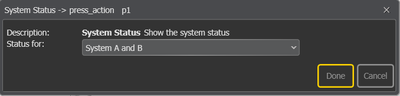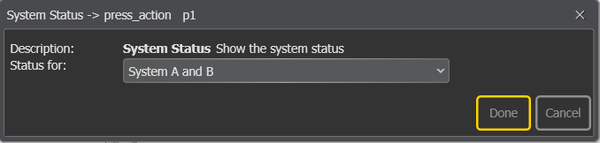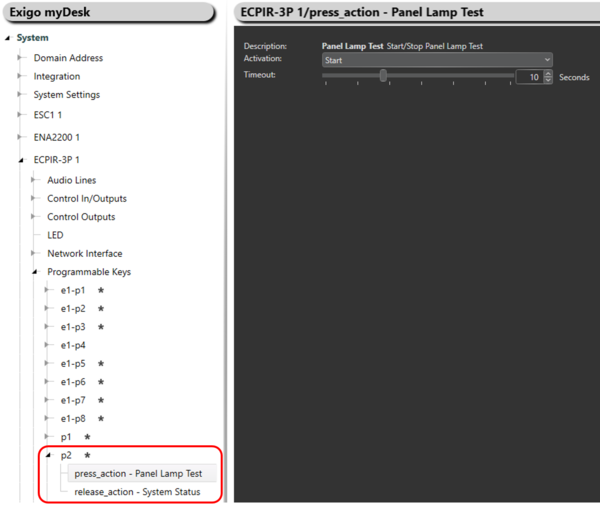Difference between revisions of "System Status"
(→Configuration) |
|||
| (3 intermediate revisions by the same user not shown) | |||
| Line 5: | Line 5: | ||
== Configuration == | == Configuration == | ||
| − | + | The Red LED will be lit if there are errors in the selected system. <br> | |
| − | + | The Green LED will be lit when the panel is connected to the selected system. | |
| − | |||
| − | The Red LED will be lit if there are errors in the selected system. The Green LED will be lit when the panel is connected to the selected system. | ||
{{Note}} '''System Status will override any other features on the same button with respect to LED behavior. ''' | {{Note}} '''System Status will override any other features on the same button with respect to LED behavior. ''' | ||
| − | * Drag-and-drop ''' | + | * Drag-and-drop '''System Status''' to: |
| − | '''[[:Category:Access Panels|Access Panel]] | + | '''[[:Category:Access Panels|Access Panel]]''' > '''Programmable Keys''' > '''p1-px''' > '''press_action/release_action''' |
| − | |||
| − | |||
[[File:System_status.png|thumb|left|600px|System Status]] | [[File:System_status.png|thumb|left|600px|System Status]] | ||
<br style="clear:both;" /> | <br style="clear:both;" /> | ||
| − | '''<u>Status for</u>''' <br> | + | '''<u>Status for</u>'''<br> |
| − | + | Select '''System A''', '''System B''' or '''System A and B''' to display the system status for. | |
==DAK button LEDs== | ==DAK button LEDs== | ||
Latest revision as of 14:49, 3 May 2018
System Status is only relevant for access panels. This programs a dedicated key on the access panel to display system status and the connection status from the panel.
This functionality cannot be applied to the CRM-V access panel.
Contents
Configuration
The Red LED will be lit if there are errors in the selected system.
The Green LED will be lit when the panel is connected to the selected system.
System Status will override any other features on the same button with respect to LED behavior.
- Drag-and-drop System Status to:
Access Panel > Programmable Keys > p1-px > press_action/release_action
Status for
Select System A, System B or System A and B to display the system status for.
DAK button LEDs
Green led lit:
Access panel have a connection to the designated system.
Red led lit:
There is a fault present in the designated system.
System Status combined with Panel Lamp Test
It is possible to combine System Status and Panel Lamp Test on the same Direct Access Key (DAK).
If both functions are needed in a system this combination makes it possible to save one button.
To configure both function on the same DAK:
- Drag System Status on to release_action.
- Drag Panel Lamp Test on to press_action.
This functionality is available from Exigo 1.3.3.1
Use cases:
Case 1: AB system
The operator want more indepth status of the system, so two buttons are used for system status. One button will be set up to monitor "System A" while the other will be set up to monitor "System B".
| Parameters | |||||
|---|---|---|---|---|---|
| Status for | "System A" | ||||
If the access panel loose connection to either System controller the green led on the relevant button will no longer be lit. In addition, if there is a fault in one of the systems the red led on that system will be lit.
Availability
This function is available on Exigo 1.2 and newer.