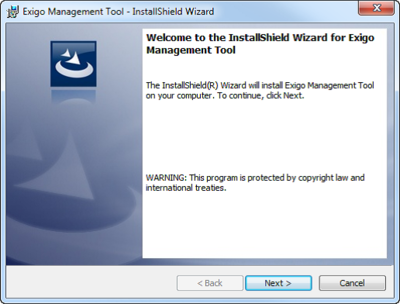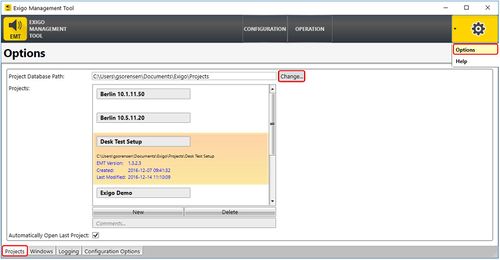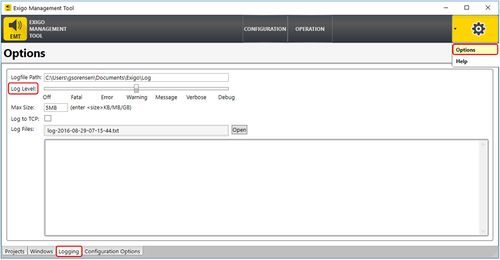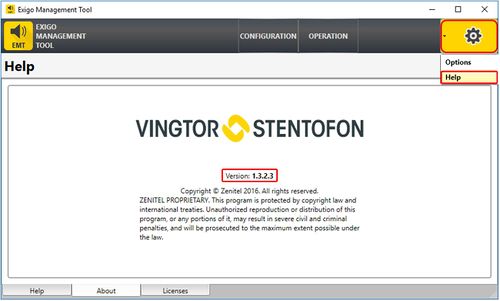Difference between revisions of "Installing EMT"
(→Installing EMT) |
|||
| (One intermediate revision by the same user not shown) | |||
| Line 1: | Line 1: | ||
[[File:EMT overview.JPG|thumb|Exigo Management Tool]] | [[File:EMT overview.JPG|thumb|Exigo Management Tool]] | ||
| − | EMT, or Exigo Management Tool, is the tool which is used to configure Exigo. EMT runs on '''Windows 7, 8 and 10'''.<br> | + | EMT, or Exigo Management Tool, is the tool which is used to configure Exigo. <br> |
| + | EMT runs on '''Windows 7, 8 and 10'''.<br> | ||
The Exigo Management Tool connects to the system via the IP network and can be used online or offline. | The Exigo Management Tool connects to the system via the IP network and can be used online or offline. | ||
| Line 17: | Line 18: | ||
* Click '''Next''' and '''Accept''' the EULA | * Click '''Next''' and '''Accept''' the EULA | ||
* Follow the instructions in the InstallShield wizard until completion | * Follow the instructions in the InstallShield wizard until completion | ||
| − | After installation, all project database files will be stored on the hard disk under: \'''Documents\Exigo\Projects\'''. EMT v1.3 will store all project database files under \'''Documents\Exigo\1.3\Projects\'''. | + | After installation, all project database files will be stored on the hard disk under: \'''Documents\Exigo\Projects\'''. <br> |
| + | EMT v1.3 will store all project database files under \'''Documents\Exigo\1.3\Projects\'''. | ||
== EMT Options == | == EMT Options == | ||
Latest revision as of 11:38, 7 May 2018
EMT, or Exigo Management Tool, is the tool which is used to configure Exigo.
EMT runs on Windows 7, 8 and 10.
The Exigo Management Tool connects to the system via the IP network and can be used online or offline.
Before you start configure it is important that all devices have been updated to the latest software/firmware.
Use only software/firmware from the same Exigo package.
Installing EMT
To install the Exigo Management Tool on your PC:
- Download the latest version of the Exigo Management Tool (EMT): Downloads
- Double-click the setup file for the program
- Click Next and Accept the EULA
- Follow the instructions in the InstallShield wizard until completion
After installation, all project database files will be stored on the hard disk under: \Documents\Exigo\Projects\.
EMT v1.3 will store all project database files under \Documents\Exigo\1.3\Projects\.
EMT Options
Project Database Path
The default setting for storing databases is:
- C:\Users\<user>\Documents\Exigo\Projects - for EMT v1.2
- C:\Users\<user>\Documents\Exigo\1.3\Projects\ - for EMT v1.3.
This can be changed by clicking the settings/gears icon on the top-right and selecting Options:
Select the Projects tab on the bottom left.
- Change the path in the Project Database Path field and click Change
Logging
For debugging of the Exigo Management Tool you need to change the logging.
This is done by clicking the settings/gears icon on the top-right and selecting Options:
Select the Logging tab on the bottom left.
Slide the Log Level slider all the way to the right (to Debug)
Log files are saved in C:\Users\<user>\Documents\Exigo\Log
EMT version
To check the EMT version:
- Click the settings/gears icon on the top-right and select Help