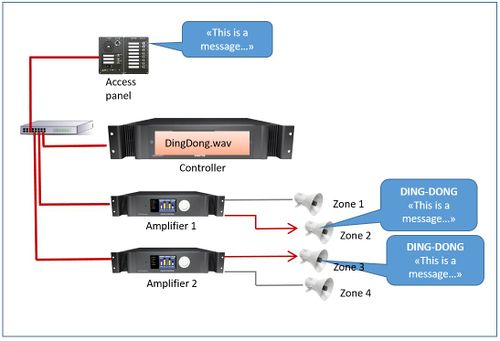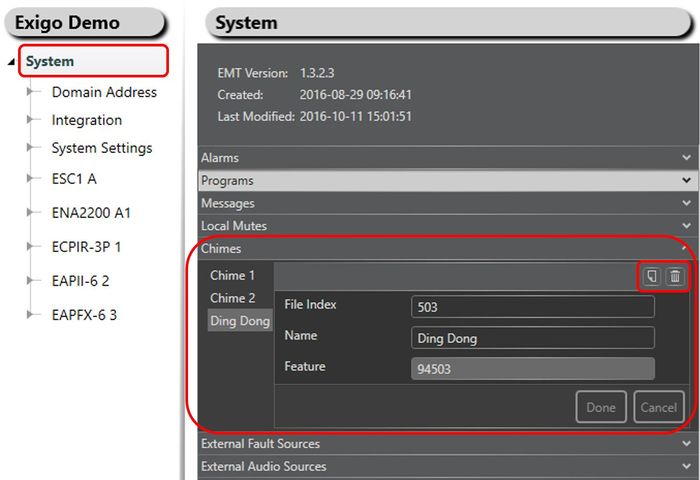Difference between revisions of "Chimes"
Jump to navigation
Jump to search
| Line 19: | Line 19: | ||
* Type in a new name in the '''Name''' field and press '''Done'''. | * Type in a new name in the '''Name''' field and press '''Done'''. | ||
| − | [[File:Chime 1.JPG|thumb|left|700px|Organizing Chimes] | + | [[File:Chime 1.JPG|thumb|left|700px|Organizing Chimes]] |
<br style="clear:both;" /> | <br style="clear:both;" /> | ||
Revision as of 08:17, 19 October 2016
This article describe how to organize chimes in the Exigo ESC Controller.
Chimes can be used in front of the audio (for example live speech or message).
Different chimes can be used to indicate the importance of a message.
In order to use chimes they must first be uploaded to the controller.
An article that describes how to upload chimes can be found here.
Organizing Chimes
The Chimes can be organized and renamed using Exigo Management Tool (EMT).
Renaming Chimes
For easy identification of the messages they can be renamed to a more logical name.
Renaming messages:
- In System > Chimes:
- Select the Chime you want to rename.
- Type in a new name in the Name field and press Done.
It is also possible to add or delete chimes in the system.
- Press the Add or Delete button (top right in Chimes) to add or delete a chime.