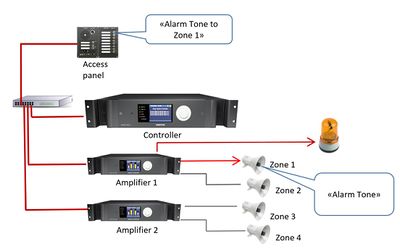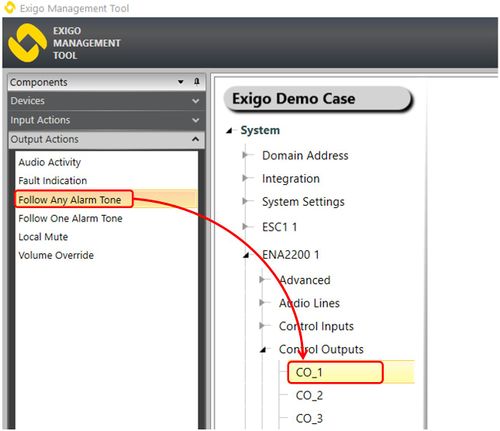Difference between revisions of "Follow Any Alarm Tone"
Jump to navigation
Jump to search
(→Assigning Follow Any Alarm Tone to a Control Output) |
|||
| Line 1: | Line 1: | ||
| − | [[File:Follow any alarm tone 1.JPG|thumb|right| | + | [[File:Follow any alarm tone 1.JPG|thumb|right|400px|The control output follows the alarm tone in Zone 1]] |
Control Outputs are configured by defining one or more actions to be triggered on an output event. | Control Outputs are configured by defining one or more actions to be triggered on an output event. | ||
| Line 12: | Line 12: | ||
#Drag '''Follow Any Alarm Tone''' to the '''Control Output''' you want to use. | #Drag '''Follow Any Alarm Tone''' to the '''Control Output''' you want to use. | ||
| − | [[File: | + | [[File:Follow any alarm tone 2.JPG|thumb|left|500px|Assigning Fault Indication funtion to a Control Output]] |
<br style="clear:both;" /> | <br style="clear:both;" /> | ||
Revision as of 10:37, 12 August 2016
Control Outputs are configured by defining one or more actions to be triggered on an output event.
The Follow Any Alarm Tone funtion is used to trigger the control output to follow any alarm tone in one specific zone.
Assigning Follow Any Alarm Tone to a Control Output
To assign the function Follow Any Alarm Tone to an Control Output:
- In Components view, open Output Actions
- In System, identify the Controller, the Amplifier or the Access Panel to be used, and expand to Device > Control Outputs.
- Drag Follow Any Alarm Tone to the Control Output you want to use.