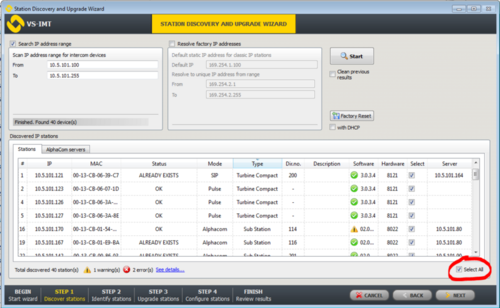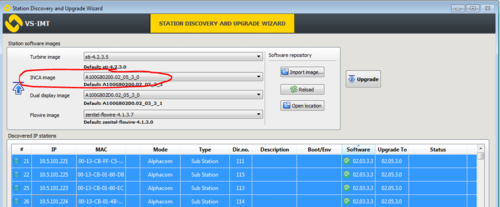Difference between revisions of "CRM-V Station Software Upgrade"
Jump to navigation
Jump to search
(→Upgrade procedure) |
|||
| Line 33: | Line 33: | ||
* Press the Upgrade button to start the upgrade process. The status is shown on the screen. The Status will become Success when the station is up and running after the upgrade. | * Press the Upgrade button to start the upgrade process. The status is shown on the screen. The Status will become Success when the station is up and running after the upgrade. | ||
| + | |||
| + | ==Upgrade using the Web Interface of the station== | ||
| + | To upgrade the software from the web page of the IP Station: | ||
| + | * Start the TFTP server and browse to the folder were the software file is located | ||
| + | * Log on to the IP Station Web Server | ||
| + | * Select '''Station Administration -> Manual upgrade''' | ||
| + | * Enter the IP address of the '''TFTP server''' (normally your PC) | ||
| + | * Enter the name of the software '''Image file''' (include '''.bin''' file extension) | ||
| + | * Enter the '''CRC''' checksum (found in the text file from the downloaded software package) | ||
| + | * Click '''Save settings''' to store this information | ||
| + | |||
[[Category:Software upgrade]] | [[Category:Software upgrade]] | ||
Revision as of 11:56, 1 July 2016
This article describes how to upgrade the software in the CRM-V IP Flush Master Station. Note that there is a separate Upgrade procedure for Turbine stations. There are two recommended ways of upgrading the software on the IP Station:
- The Intercom management Tool - IMT
- The web interface of the station
Contents
Upgrade using the VS-IMT tool
Prerequisites
- Download and install the VS-IMT tool
- Download the latest software package
Upgrade procedure
- Start the VS-IMT tool
- Select Create project or open an existing project, and start the wizard that takes you through the discovery and upgrade process, by selecting File > Launch Station Wizard
- Press Next to go to Station Discovery. Enter the range of IP addresses (From - To) to search for, and press Search
- When the discovery process is finished, select all stations in the list by checking the Select All flag
- Press Next two times. You've now come to the "Upgrade Stations" window:
- Import the software package into the VS-IMT tool, and start the upgrade:
- Select Import image..., and browse to the Inca zip file, and select Open
- Select the "INCA Image"
- In the list box, select the stations to upgrade. Use Ctrl + click to select multiple stations.
- Press the Upgrade button to start the upgrade process. The status is shown on the screen. The Status will become Success when the station is up and running after the upgrade.
Upgrade using the Web Interface of the station
To upgrade the software from the web page of the IP Station:
- Start the TFTP server and browse to the folder were the software file is located
- Log on to the IP Station Web Server
- Select Station Administration -> Manual upgrade
- Enter the IP address of the TFTP server (normally your PC)
- Enter the name of the software Image file (include .bin file extension)
- Enter the CRC checksum (found in the text file from the downloaded software package)
- Click Save settings to store this information