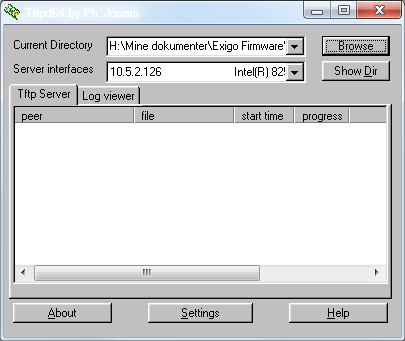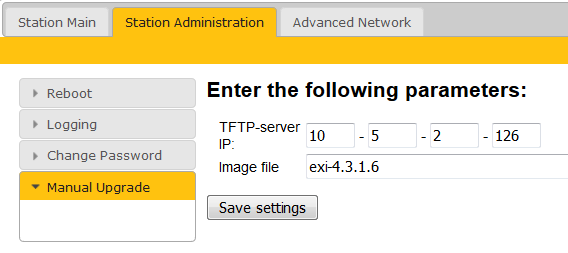Difference between revisions of "Secondary System Controller Update"
Jump to navigation
Jump to search
(→Upgrade using the Web Interface) |
(→Upgrade using the Web Interface) |
||
| Line 21: | Line 21: | ||
* Enter the IP address of the TFTP server (I.e. the IP address of your PC) | * Enter the IP address of the TFTP server (I.e. the IP address of your PC) | ||
* Enter the image file: exi-x.x.x.x, and click Save settings | * Enter the image file: exi-x.x.x.x, and click Save settings | ||
| + | Turbine_update_1.png | ||
| + | [[File:Turbine_update_1.png|left]] | ||
| + | <br style="clear:both;" /> | ||
[[Category:How-To]] | [[Category:How-To]] | ||
Revision as of 10:15, 24 June 2016
The Exigo System Controller consist of two main components:
- Primary System Controller, PSC
- Secondary System Controller, SSC
This article describes how to upgrade the software on the Secondary System Controller part of the Exigo System Controller.
Upgrade using the Web Interface
Prerequisites
- A TFTP Server must be available. A TFTP server can be downloaded from here: http://tftpd32.jounin.net/tftpd32_download.html
- Download the latest Exigo firmware/software package and unzip the folder.
- Check if your local firewall is not blocking incoming ping/ICMP (Turbine station is pinging TFTP Server during update process).
Upgrade procedure
- Start the TFTP server program and click Browse, and select the folder where the latest version of exi-x.x.x.x software files are located
- Log on to the Station web interface. Default login credentials are admin and alphaadmin. Select Station Administration > Manual Upgrade
- Enter the IP address of the TFTP server (I.e. the IP address of your PC)
- Enter the image file: exi-x.x.x.x, and click Save settings
Turbine_update_1.png