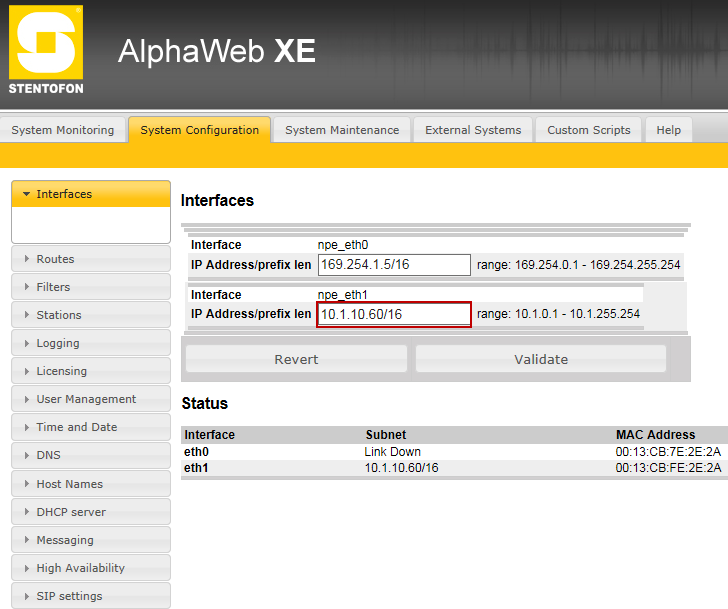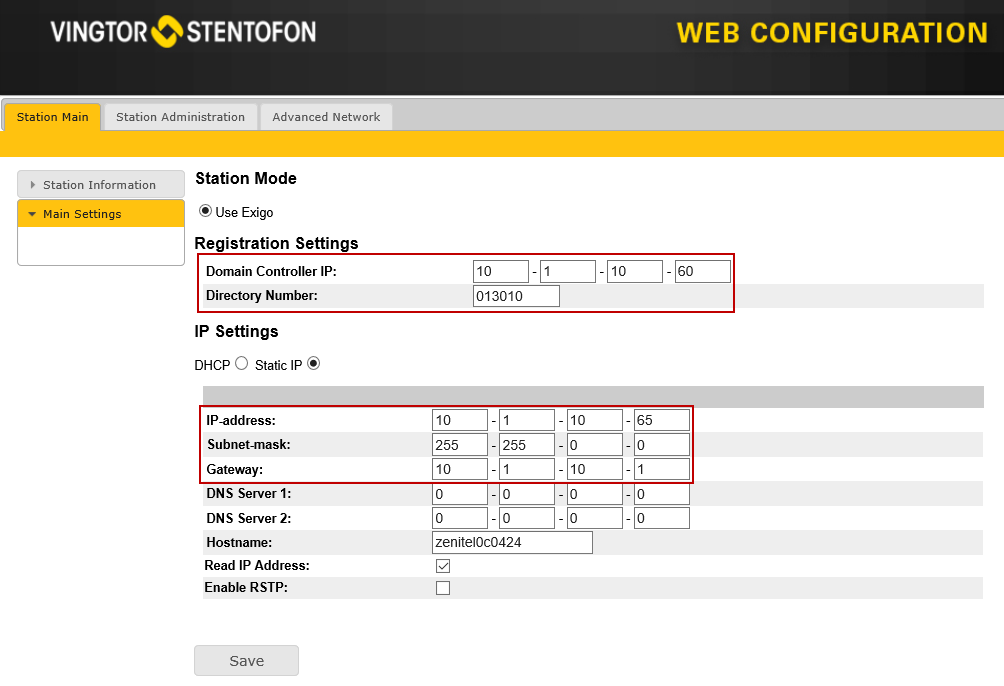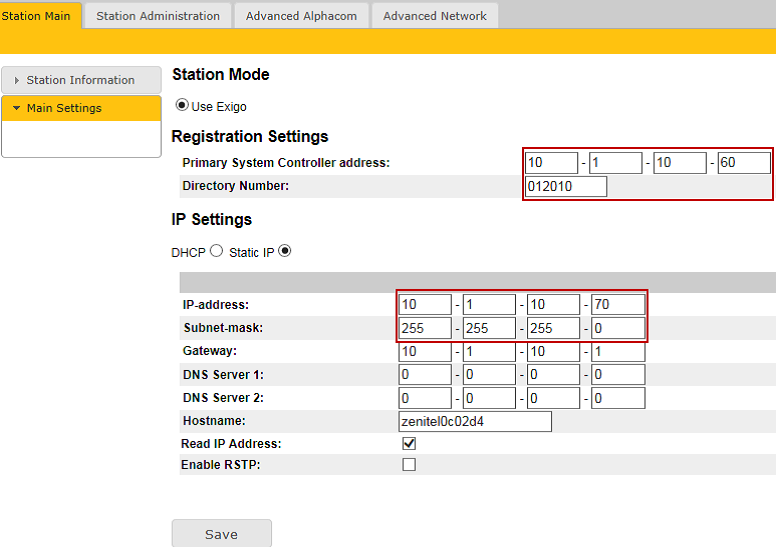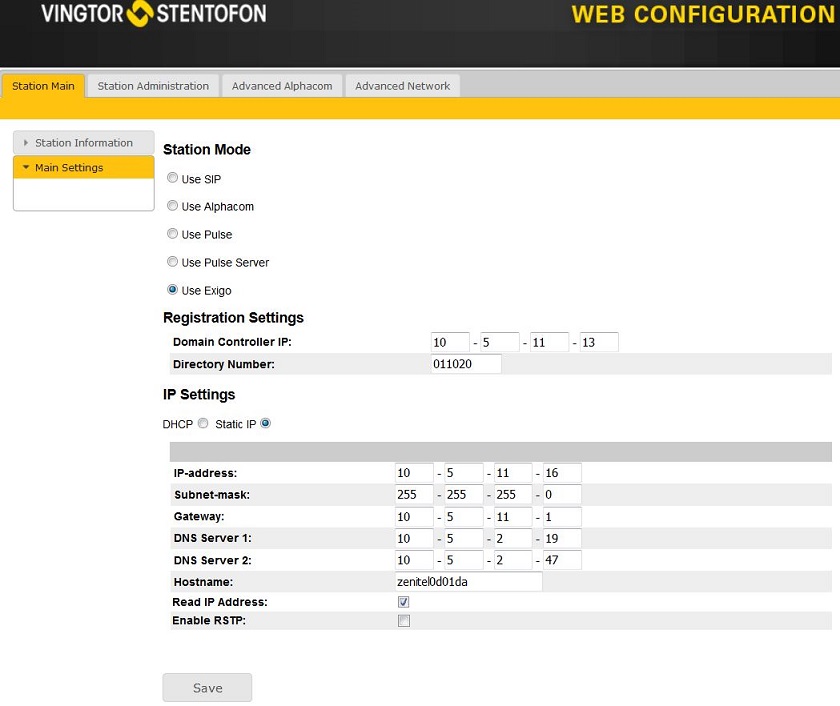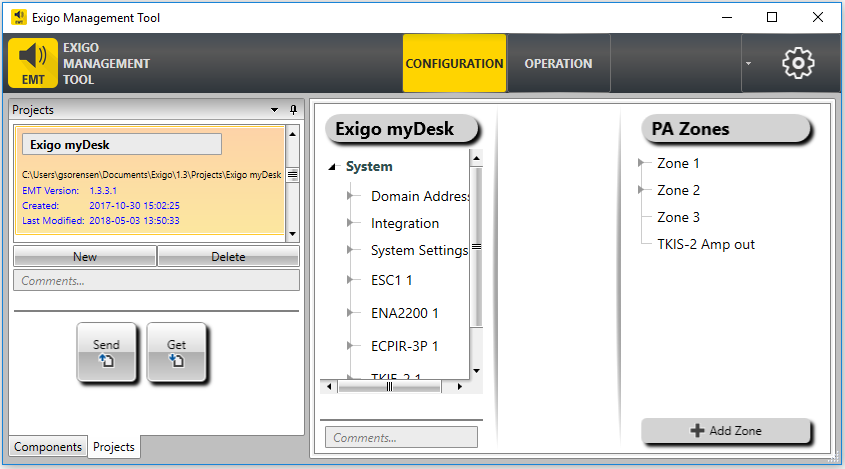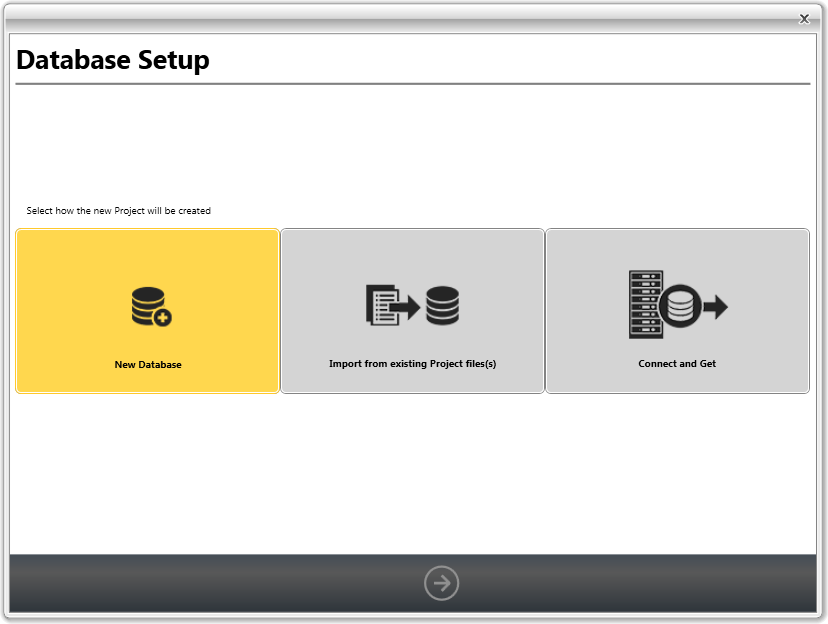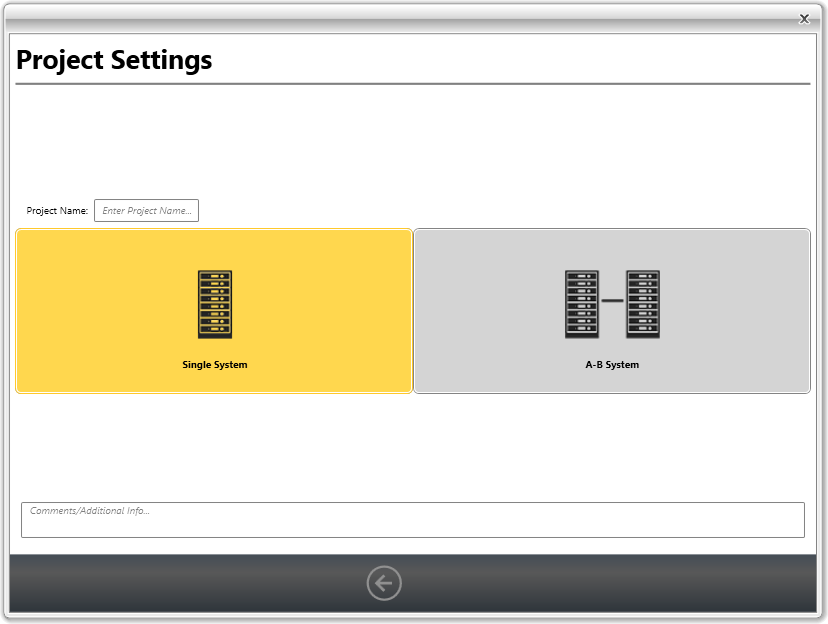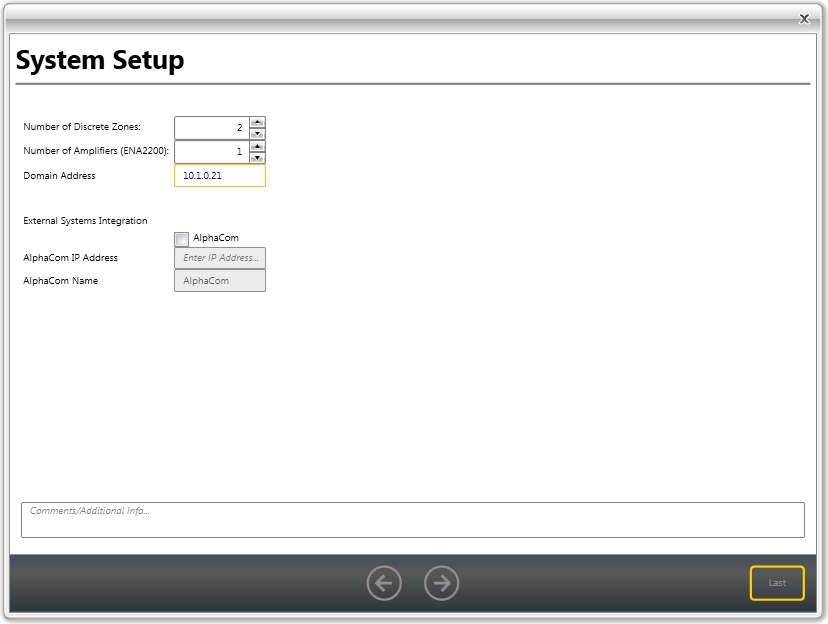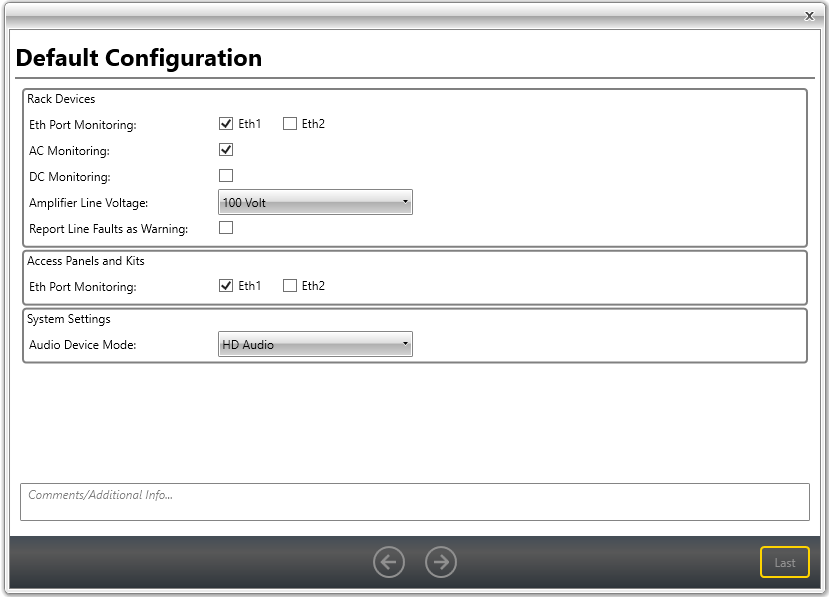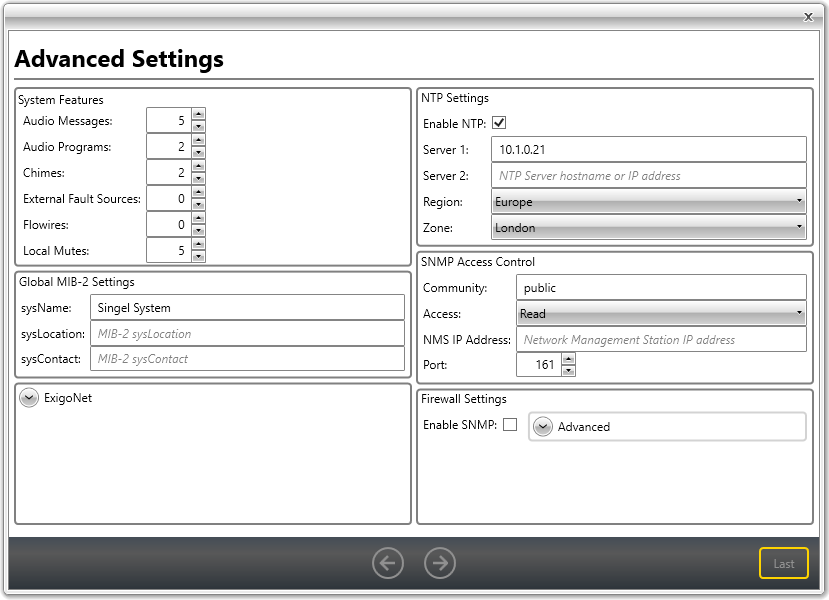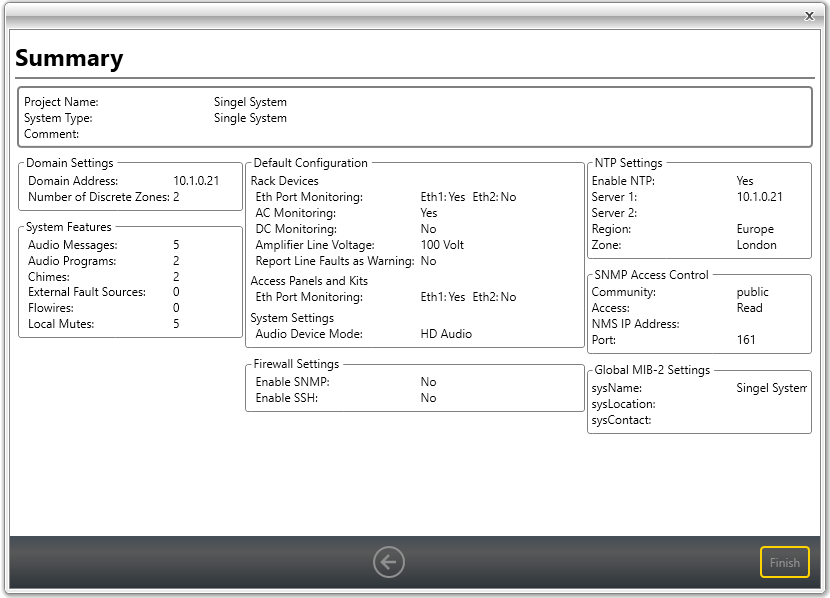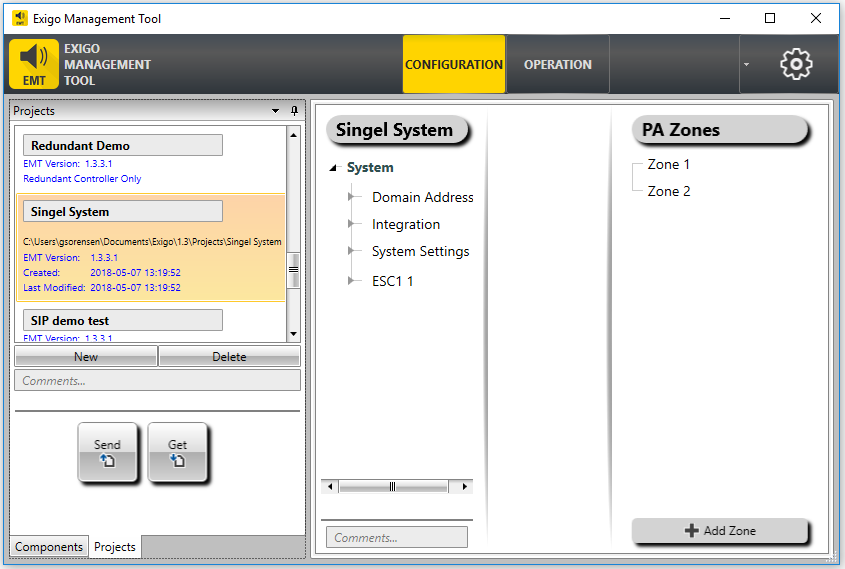Difference between revisions of "Setting up a small system"
(→Step 3: Secondary System Controller Setup) |
|||
| Line 46: | Line 46: | ||
To find th IP adress of the Secondary System Controller: | To find th IP adress of the Secondary System Controller: | ||
| − | * Turn the menu selection knob on the system controller to select Settings > Network to see the IP address on the display. | + | * Turn the menu selection knob on the system controller to select '''Settings > Network''' to see the IP address on the display. |
To configure the IP address and directory number: | To configure the IP address and directory number: | ||
Revision as of 12:00, 23 June 2016
This page will explain how to configure and test a small Exigo system.
Contents
Step 1: IP addresse
Each device will need to be configured with an IP address and subnet which is in range of the AMC-IP card.
Table below lists IP range for a small system with one amplifier and on access panel. All subnets are set to 255.255.255.0
| Device | IP | Dirctory number |
|---|---|---|
| PSC | 10.1.0.21 | |
| ESC-1 | 10.1.0.20 | 013010 |
| ENA | 10.1.0.30 | 012010 |
| ECPIR-3P | 10.1.0.50 | 011010 |
Step 2: Primary System Controller Setup
Open up the front of the ESC1 Controller. Connect your computer to eth0.
- Open a web browser and enter the default IP address of port npe_eth0: 169.254.1.5
- Log in with username: admin and password: alphaadmin
- Select System Configuration > Interfaces
- Enter the appropriate IP address (10.1.10.21) in the npe_eth1 field
Step 3: Secondary System Controller Setup
Connect your computer to eth1 (on the back of the ESC1 Controller).
To find th IP adress of the Secondary System Controller:
- Turn the menu selection knob on the system controller to select Settings > Network to see the IP address on the display.
To configure the IP address and directory number:
- Open a web browser and enter IP address: 169.254.x.x
- Log in with username: admin and password: alphaadmin
- Select Station Main > Main Settings
Set the following values:
- Station Mode: Use Exigo
- Registration Settings:
- Primary System Controller address: 10.1.0.21 (IP address previously set for PSC)
- Directory Number: 013010 (corresponds to the Directory Number automatically assigned to the system controller in the Exigo Management Tool)
- IP Settings: Static IP
- IP-address: 10.1.0.20
- Subnet-mask: 255.255.255.0
- Gateway: 10.1.0.1
Step 3: ENA Amplifier Setup
Connect your computer to eth1 (on the back of the ENA Amplifier).
To find th IP adress of the ENA Amplifier:
- Turn the menu selection knob on the Amplifier to select Settings > Network to see the IP address on the display.
To configure the IP address and directory number:
- Open a web browser and enter IP address: 169.254.x.x
- Log in with username: admin and password: alphaadmin
- Select Station Main > Main Settings
Set the following values:
- Station Mode: Use Exigo
- Registration Settings:
- Primary System Controller address: 10.1.0.21 (IP address previously set for PSC)
- Directory Number: 012010 (corresponds to the Directory Number automatically assigned to the system controller in the Exigo Management Tool)
- IP Settings: Static IP
- IP-address: 10.1.0.30
- Subnet-mask: 255.255.255.0
- Gateway: 10.1.0.1
Step 3: ECPIR-3P Setup
Configuration is done via the access panel’s web interface. After making sure that the access panel is connected to the same LAN and logical subnet as your PC, follow the procedure described below.
To configure the IP address and directory number:
- Open a web browser and enter IP address: 169.254.x.x
- Log in with username: admin and password: alphaadmin
- Select Station Main > Main Settings
Set the following values:
- Station Mode: Use Exigo
- Registration Settings:
- Primary System Controller address: 10.1.0.21 (IP address previously set for PSC)
- Directory Number: 011010 (corresponds to the Directory Number automatically assigned to the system controller in the Exigo Management Tool)
- IP Settings: Static IP
- IP-address: 10.1.0.50
- Subnet-mask: 255.255.255.0
- Gateway: 10.1.0.1
Step 4: Install Exigo Management Tool (EMT)
Install EMT on your computer: Category:EMT
Step 5: Exigo Management Tool Setup
- Start the Exigo Management Tool
- Click Projects at the lower-left of the window.
- Click New
- Click the New Database tab
- Click the right-arrow icon at the bottom of the window
- Enter a project name in the Project field
- Select the A-B System tab
- Click the right-arrow icon at the bottom of the window
- Set 2 for the Number of Discrete Zones
- Enter IP address 10.1.0.21 in Domain Address
- Click the right-arrow icon at the bottom of the window
Select the desired monitoring:
- Select Eth1 for the Rack Devices
- Select AC Monitoring
- Select Eth1 for the Access Panels and Kits
Select the desired Advanced Settings:
- Default setting is OK. This can be changed later if needed.
- Click the right-arrow icon at the bottom of the window to display a project summary
- Click Finish to complete the setup of the project
After setup, your Exigo system should look something like the following:
Step 6: Exigo Management Tool System Configuration
When the Project is created in EMT it is time to do configuration.
Adding the ECPIR-3P Access Panel to the system: