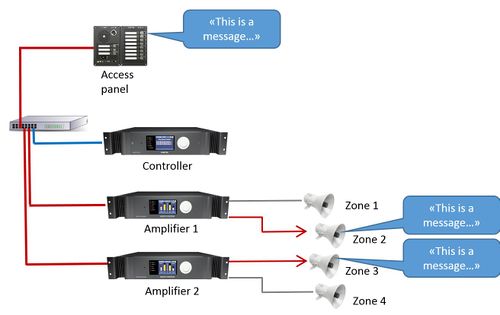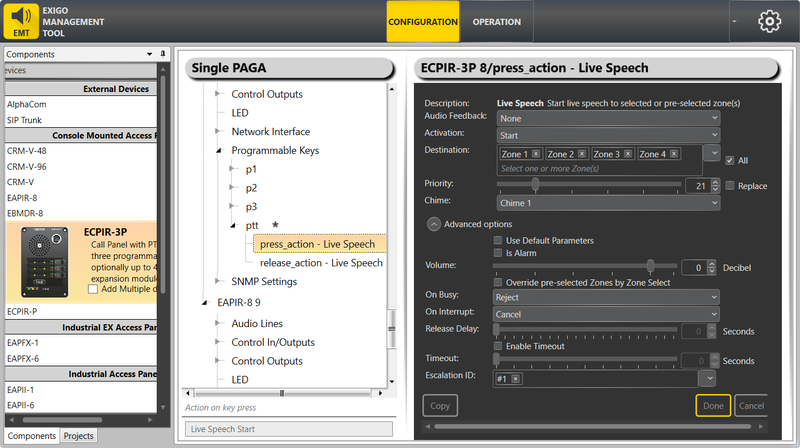Difference between revisions of "Live Speech"
(→Parameter details) |
m (Interrupt live speech default action is cancel.) |
||
| (36 intermediate revisions by 2 users not shown) | |||
| Line 4: | Line 4: | ||
The microphone on the access panel is used as source. | The microphone on the access panel is used as source. | ||
| − | + | {{Note}} Live speech cannot be used on the Control Inputs of the amplifiers | |
| − | + | == Configuration == | |
| − | + | {{Note}} By default, '''Live Speech is pre configured on the PTT key''' of the ECPIR-x access panels. For access panels EAPII-x og EAPFX-x, Live Speech is preconfigured on the PTT key of their respective external microphones when these are connected. By default, the parameters '''press_action''' is pre configured to Start '''Live Speech''' and '''release_action''' is pre configured to '''Stop Live Speech'''. | |
| − | |||
| − | |||
| − | + | To program the PTT key on access panels such as '''ECPIR-x'''/'''EAPII-x'''/'''EAPFX-x''' with parameters like zones, etc.: | |
| − | + | * Select '''Access Panel''' > '''Programmable Keys''' > '''ptt''' > '''press_action - Live Speech''' | |
| − | + | == Parameter Details == | |
| − | + | [[File:Live speech.png|left|thumb|800x800px|Live Speech - parameter details]] | |
| − | |||
| − | |||
| − | == Parameter | ||
| − | |||
| − | [[File: | ||
<br style="clear:both;" /> | <br style="clear:both;" /> | ||
Escalation ID can be set if this particular function should have the option of being escalated.<br> | Escalation ID can be set if this particular function should have the option of being escalated.<br> | ||
| − | '''<u> | + | |
| − | + | '''<u>Audio Feedback</u>'''<br> | |
| + | The device that plays back the Chime after the Live Speech has been activated.<br> | ||
| + | For access panels, this is the panel itself, in which case, the Audio Feedback will be Device Audio Output. | ||
'''<u>Activation</u>'''<br> | '''<u>Activation</u>'''<br> | ||
| Line 34: | Line 29: | ||
'''<u>Priority</u>'''<br> | '''<u>Priority</u>'''<br> | ||
| − | The priority of the broadcast. Checking the Replace box will make this broadcast replace other broadcast with the same priority. If the box is not checked, the same priority will be shown as busy. | + | The priority of the broadcast. Checking the '''Replace''' box will make this broadcast replace other broadcast with the same priority. If the box is not checked, the broadcast with the same priority will be shown as busy.<br> |
| + | Default Priority = 21. | ||
'''<u>Chime</u>'''<br> | '''<u>Chime</u>'''<br> | ||
The chime sound that will be played before Live Speech starts. | The chime sound that will be played before Live Speech starts. | ||
| − | + | == Advanced Options == | |
| − | |||
| − | |||
| − | + | * Check the '''Use Default Parameters''' box to use default values for the parameters | |
| − | + | * Check the '''Wait for PTT''' box to require use of Press-To-Talk (M-key) when recording starts (only available if the key being programmed is not the PTT key) | |
| − | |||
| − | :'''<u>On Busy</u>'''<br> | + | '''<u>Is Alarm</u>'''<br> |
| − | + | When set the call is of type alarm. System will enter Alarm state, 'on_alarm' state of other calls will be activated.<br> | |
| + | Event "alarm tone" will be sent for start and stop of the message, allowing GPOs to use follow alarm during release delay operation. | ||
| + | |||
| + | '''<u>Volume</u>'''<br> | ||
| + | Volume offset. Volume range is from -40 to +6 decibel. | ||
| + | |||
| + | '''<u>Override pre-selected Zones by Zone Select</u>'''<br> | ||
| + | Check the '''Override pre-selected Zones by Zone Select''' box to use dynamic destinations. | ||
| + | :- This will also override the static destination list if defined. | ||
| + | |||
| + | '''<u>Always Include</u>'''<br> | ||
| + | This is used together with dynamic zone selection to ensure that some critical zones are always part of the audio activity regardless of zone selection.<br> | ||
| + | * '''Auto Select''' selected - the call will start regardless if a zone selection button is pressed or not.<br> | ||
| + | * '''Auto Select''' not selected - if a zone selection button is not pressed, the call will not start. | ||
| + | |||
| + | '''<u>On Busy</u>'''<br>When one or more destination zones are busy with higher priority broadcasts, the following options are available:<br> | ||
:'''Reject''' - Reject the broadcast<br> | :'''Reject''' - Reject the broadcast<br> | ||
:'''Go Partial''' - Run the broadcast now on free zones<br> | :'''Go Partial''' - Run the broadcast now on free zones<br> | ||
:'''Queue''' - Put the broadcast in queue and run when all zones are free<br> | :'''Queue''' - Put the broadcast in queue and run when all zones are free<br> | ||
| + | If no value is chosen, a default value is used.<br> | ||
| + | For input actions Program Activation, Message, the default value is Go Partial.<br> | ||
| + | For input action Live Speech, the default value is Reject.<br> | ||
| − | + | '''<u>On Interrupt</u>'''<br> | |
| − | + | When a broadcast is interrupted by a higher priority broadcast, the following options are available: | |
| − | + | : '''Cancel''' - Cancel the broadcast | |
| + | : '''Mute''' - Mute the broadcast in interrupted zones while a higher priority broadcast is running | ||
| + | : '''Mute All''' - Mute the broadcast in all zones when interrupted | ||
| + | For Live Speech default action is Cancel. For other input actions such as Program Activation, Message, the default value is Mute. | ||
| − | + | '''<u>Release Delay</u>'''<br> | |
| − | + | Time in seconds (0, 20 s) before the zones and resources are released after the broadcast has ended. | |
| − | |||
| − | |||
| − | |||
| − | + | '''<u>Timeout</u>'''<br> | |
| − | : | + | : '''Enable Timeout''' - Selects if function will timeout or not |
| + | : '''Timeout''' - The event will be automatically cancelled after the selected time (0, 3600 s) | ||
| − | + | '''<u>Source</u>'''<br> | |
| − | + | Possible to choose input source. | |
| − | |||
| − | + | '''<u>Escalation ID</u>'''<br> | |
| − | + | ID used if the escalation function will be used to change parameters of this call. It is possible to add multiple ID's. | |
| − | |||
| − | |||
| − | ==Use | + | ==Use Cases:== |
| − | ===Case 1: Normal | + | ===Case 1: Normal Live Speech on PTT=== |
| − | When new access panel | + | When a new access panel is added to a project they will have live speech already preconfigured on the PTT key. This is set up without zones and with priority 21. |
| − | Adding a zone select | + | Adding a zone select key on a different DAK key will allow this function to be used. |
| − | === Case 2: Live | + | === Case 2: Live Speech with Handheld Microphone=== |
| − | Setting the live speech function to | + | Setting the live speech function to '''Wait for PTT''' will allow a handheld microphone to be used. Triggering the function will prime the access panel, and the next press on the handheld microphone will start the audio. |
== Availability == | == Availability == | ||
Latest revision as of 09:56, 23 March 2022
The Live Speech feature is used to make live announcement from Access Panels to loudspeaker zones.
This is the default PA function for sending audio from an access panel to a zone.
The microphone on the access panel is used as source.
Live speech cannot be used on the Control Inputs of the amplifiers
Contents
Configuration
By default, Live Speech is pre configured on the PTT key of the ECPIR-x access panels. For access panels EAPII-x og EAPFX-x, Live Speech is preconfigured on the PTT key of their respective external microphones when these are connected. By default, the parameters press_action is pre configured to Start Live Speech and release_action is pre configured to Stop Live Speech.
To program the PTT key on access panels such as ECPIR-x/EAPII-x/EAPFX-x with parameters like zones, etc.:
- Select Access Panel > Programmable Keys > ptt > press_action - Live Speech
Parameter Details
Escalation ID can be set if this particular function should have the option of being escalated.
Audio Feedback
The device that plays back the Chime after the Live Speech has been activated.
For access panels, this is the panel itself, in which case, the Audio Feedback will be Device Audio Output.
Activation
Start, Stop or Toggle the Live Speech.
Destination
The zones in which Live Speech will be started.
Priority
The priority of the broadcast. Checking the Replace box will make this broadcast replace other broadcast with the same priority. If the box is not checked, the broadcast with the same priority will be shown as busy.
Default Priority = 21.
Chime
The chime sound that will be played before Live Speech starts.
Advanced Options
- Check the Use Default Parameters box to use default values for the parameters
- Check the Wait for PTT box to require use of Press-To-Talk (M-key) when recording starts (only available if the key being programmed is not the PTT key)
Is Alarm
When set the call is of type alarm. System will enter Alarm state, 'on_alarm' state of other calls will be activated.
Event "alarm tone" will be sent for start and stop of the message, allowing GPOs to use follow alarm during release delay operation.
Volume
Volume offset. Volume range is from -40 to +6 decibel.
Override pre-selected Zones by Zone Select
Check the Override pre-selected Zones by Zone Select box to use dynamic destinations.
- - This will also override the static destination list if defined.
Always Include
This is used together with dynamic zone selection to ensure that some critical zones are always part of the audio activity regardless of zone selection.
- Auto Select selected - the call will start regardless if a zone selection button is pressed or not.
- Auto Select not selected - if a zone selection button is not pressed, the call will not start.
On Busy
When one or more destination zones are busy with higher priority broadcasts, the following options are available:
- Reject - Reject the broadcast
- Go Partial - Run the broadcast now on free zones
- Queue - Put the broadcast in queue and run when all zones are free
If no value is chosen, a default value is used.
For input actions Program Activation, Message, the default value is Go Partial.
For input action Live Speech, the default value is Reject.
On Interrupt
When a broadcast is interrupted by a higher priority broadcast, the following options are available:
- Cancel - Cancel the broadcast
- Mute - Mute the broadcast in interrupted zones while a higher priority broadcast is running
- Mute All - Mute the broadcast in all zones when interrupted
For Live Speech default action is Cancel. For other input actions such as Program Activation, Message, the default value is Mute.
Release Delay
Time in seconds (0, 20 s) before the zones and resources are released after the broadcast has ended.
Timeout
- Enable Timeout - Selects if function will timeout or not
- Timeout - The event will be automatically cancelled after the selected time (0, 3600 s)
Source
Possible to choose input source.
Escalation ID
ID used if the escalation function will be used to change parameters of this call. It is possible to add multiple ID's.
Use Cases:
Case 1: Normal Live Speech on PTT
When a new access panel is added to a project they will have live speech already preconfigured on the PTT key. This is set up without zones and with priority 21.
Adding a zone select key on a different DAK key will allow this function to be used.
Case 2: Live Speech with Handheld Microphone
Setting the live speech function to Wait for PTT will allow a handheld microphone to be used. Triggering the function will prime the access panel, and the next press on the handheld microphone will start the audio.
Availability
This function is available from Exigo 1.0 and newer.