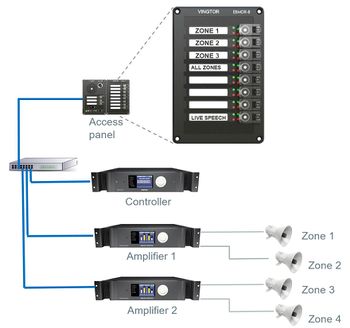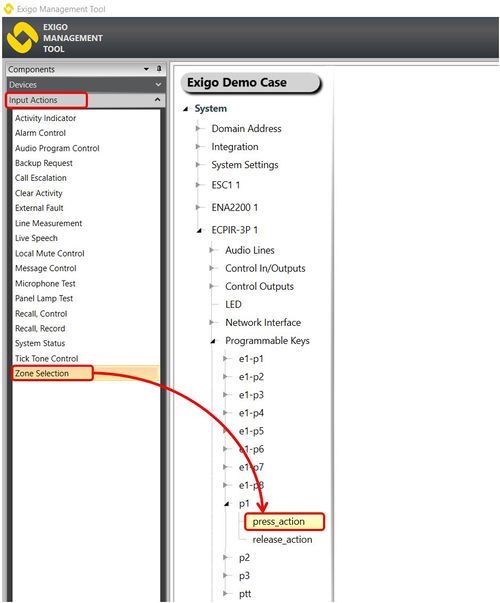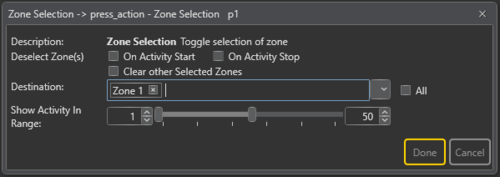Difference between revisions of "Zone Selection"
(→Assigning Zone Selection to a button) |
(→Configuration) |
||
| (21 intermediate revisions by the same user not shown) | |||
| Line 13: | Line 13: | ||
* Recall | * Recall | ||
| − | == | + | == Configuration == |
| − | + | * Drag-and-drop '''Zone Selection''' to: | |
| − | + | :'''Access Panel''' > '''Programmable Keys''' > '''p1-px''' > '''press_action/release_action''' | |
| − | |||
| − | |||
[[File:Zone selection 2.JPG|thumb|left|500px|Assigning Zone Selection to a button]] | [[File:Zone selection 2.JPG|thumb|left|500px|Assigning Zone Selection to a button]] | ||
<br style="clear:both;" /> | <br style="clear:both;" /> | ||
| − | |||
| − | |||
| − | |||
== Parameter details == | == Parameter details == | ||
| + | [[File:Zone selection 4.png|thumb|left|500px|Zone Selection - Parameter details]] | ||
| + | <br style="clear:both;" /> | ||
| + | '''<u>Deselect Zone(s)</u>''' <br> | ||
| + | : On Activity Start - deselect zones on activity start | ||
| + | : On Activity Stop - deselect zones on activity stop | ||
| + | : Clear other Selected Zones | ||
| + | '''<u>Destination</u>''' <br> | ||
| + | The Zone(s) that will receive the broadcast. ''Note that at least one zone must be selected''. | ||
| + | '''<u>Show Activity In Range</u>''' <br> | ||
| + | Shows the activity that has a priority inside the set range. <br> | ||
| + | This is useful for filtering out permanent background music programs. <br> | ||
| + | If Priority is set to 50, activities with priority below 50 will not light up the red LED on the key that indicates activity in the zone. <br> | ||
| + | Default Range = '''1 – 50'''. | ||
| − | + | The LEDs on the access panel key that are programmed will indicate whether there is any activity in the zone or zones selected. | |
| − | + | * '''Green''': All zones are selected | |
| + | * '''Red''': Activity the zone(s) with priority inside the '''Show Activity In Range''' setting. | ||
| + | * '''Flashing Green''': Some of the zones on this button are selected (usually if there are more than one zone select button). Clicking the button in this situation will select all the zones in Destination. | ||
[[Category:Exigo features]] | [[Category:Exigo features]] | ||
[[Category:Input Actions]] | [[Category:Input Actions]] | ||
Latest revision as of 13:08, 3 January 2020
Zone Selection is used to select zones for dynamic functions such as those not selected in the Destination field. Only use Zone Selection on access panels.
The zone(s) can be toggled on and off.
The green LED shows active selections.
The Zone Selection can be used for:
- Live Speech
- Prerecorded Messages
- Background Music
- Recall
Configuration
- Drag-and-drop Zone Selection to:
- Access Panel > Programmable Keys > p1-px > press_action/release_action
Parameter details
Deselect Zone(s)
- On Activity Start - deselect zones on activity start
- On Activity Stop - deselect zones on activity stop
- Clear other Selected Zones
Destination
The Zone(s) that will receive the broadcast. Note that at least one zone must be selected.
Show Activity In Range
Shows the activity that has a priority inside the set range.
This is useful for filtering out permanent background music programs.
If Priority is set to 50, activities with priority below 50 will not light up the red LED on the key that indicates activity in the zone.
Default Range = 1 – 50.
The LEDs on the access panel key that are programmed will indicate whether there is any activity in the zone or zones selected.
- Green: All zones are selected
- Red: Activity the zone(s) with priority inside the Show Activity In Range setting.
- Flashing Green: Some of the zones on this button are selected (usually if there are more than one zone select button). Clicking the button in this situation will select all the zones in Destination.