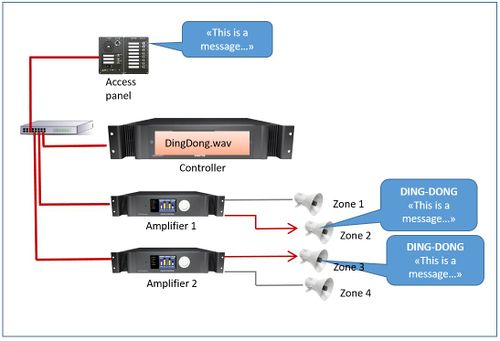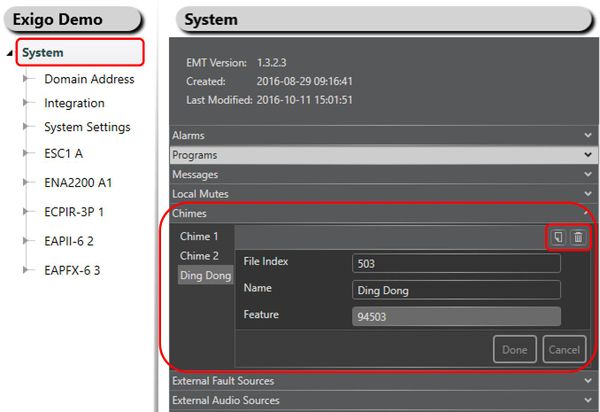Difference between revisions of "Chimes"
(→Example of use) |
(→Renaming Chimes) |
||
| (8 intermediate revisions by 3 users not shown) | |||
| Line 1: | Line 1: | ||
[[File:Upload_Chimes_1.JPG |thumb|500px|Chimes]] | [[File:Upload_Chimes_1.JPG |thumb|500px|Chimes]] | ||
| − | This article describe how to organize chimes in the Exigo ESC Controller. | + | This article describe how to organize chimes in the Exigo ESC System Controller. |
| − | Chimes can be used | + | Chimes can be used before broadcasting the audio (for example in live speech or a message). <br> |
Different chimes can be used to indicate the importance of a message. | Different chimes can be used to indicate the importance of a message. | ||
| − | In order to use chimes they must first be uploaded to the controller.<br> | + | In order to use chimes, they must first be uploaded to the system controller.<br> |
| − | An article that describes how to upload chimes can be found [[Upload Chimes|'''here''']]. | + | An article that describes how to upload chimes can be found [[Upload Chimes|'''here''']]. <br> |
| + | |||
| + | Exigo can define up to 99 different chimes. | ||
== Organizing Chimes == | == Organizing Chimes == | ||
| − | The Chimes can be organized and renamed using | + | The Chimes can be organized and renamed using the '''Exigo Management Tool (EMT)'''. |
=== Renaming Chimes === | === Renaming Chimes === | ||
| − | For easy identification of the | + | For easy identification of the chimes, they can be renamed to more logical names. <br> |
| − | + | To rename chimes: | |
| − | * | + | * Select '''System''' > '''Chimes''' |
| − | * Select the Chime you want to rename | + | * Select the '''Chime''' you want to rename |
| − | * Type in a new name in the '''Name''' field and | + | * Type in a new name in the '''Name''' field and click '''Done''' |
| − | [[File:Chime 1.JPG|thumb|left| | + | [[File:Chime 1.JPG|thumb|left|600px|Organizing Chimes]] |
<br style="clear:both;" /> | <br style="clear:both;" /> | ||
It is also possible to add or delete chimes in the system. | It is also possible to add or delete chimes in the system. | ||
| − | * | + | * Click the '''Add''' or '''Delete''' icon (top right in Chimes) to add or delete a chime. |
| − | ==Example of | + | == Example of Use == |
| − | Some installations specify that there should be | + | Some installations specify that there should be at least two chimes.<br> |
| + | One chime should indicate normal PA, while the other chime should indicate important PA. This can be combined with the [[Call_Escalation|Call Escalation]] feature to use different chimes based on the activity or state of the system. | ||
[[Category:Exigo features]] | [[Category:Exigo features]] | ||
Latest revision as of 15:05, 2 October 2018
This article describe how to organize chimes in the Exigo ESC System Controller.
Chimes can be used before broadcasting the audio (for example in live speech or a message).
Different chimes can be used to indicate the importance of a message.
In order to use chimes, they must first be uploaded to the system controller.
An article that describes how to upload chimes can be found here.
Exigo can define up to 99 different chimes.
Organizing Chimes
The Chimes can be organized and renamed using the Exigo Management Tool (EMT).
Renaming Chimes
For easy identification of the chimes, they can be renamed to more logical names.
To rename chimes:
- Select System > Chimes
- Select the Chime you want to rename
- Type in a new name in the Name field and click Done
It is also possible to add or delete chimes in the system.
- Click the Add or Delete icon (top right in Chimes) to add or delete a chime.
Example of Use
Some installations specify that there should be at least two chimes.
One chime should indicate normal PA, while the other chime should indicate important PA. This can be combined with the Call Escalation feature to use different chimes based on the activity or state of the system.