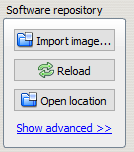Difference between revisions of "VS-IMT Upgrade"
(→How to upgrade IP Stations) |
|||
| Line 33: | Line 33: | ||
Software image files for Exigo devices need to be downloaded to the PC and imported into VS-IMT before starting the upgrade process. The '''Import image''' feature will extract the image into the VS-IMT software repository on the local disk. | Software image files for Exigo devices need to be downloaded to the PC and imported into VS-IMT before starting the upgrade process. The '''Import image''' feature will extract the image into the VS-IMT software repository on the local disk. | ||
| − | === How to upgrade | + | === How to upgrade Exigo devices === |
# Select target software versions in the '''Station software images''' panel: <br> Select a desired software version used for the upgrade of every device type type: Turbine, INCA, Dual-Display and Flowire. | # Select target software versions in the '''Station software images''' panel: <br> Select a desired software version used for the upgrade of every device type type: Turbine, INCA, Dual-Display and Flowire. | ||
# Check the '''Software''' and '''Upgrade To''' column to decide which stations to upgrade | # Check the '''Software''' and '''Upgrade To''' column to decide which stations to upgrade | ||
Revision as of 09:48, 24 October 2017
This article describes how to upgrade the software on Exigo devices to the latest version via the VS-IMT tool.
All Turbine based Exigo devices use the same software image:
- Access Panels
- Amplifiers
- System Controller (SSC)
- TKIE/TKIS kits
- IP Speakers
Note: Before you start configure the Exigo system it is important that all devices have been updated to the latest software/firmware.
Use only software/firmware from the same Exigo package.
Contents
Prerequisites
- Download and install the VS-IMT tool
- Download the latest Exigo firmware/software package.
Run the station wizard and perform the discovery and the identify process. The next step in the wizard will then be the upgrade section.
Adding image files to library
Available Turbine images can be seen from drop-down menu of the same name. Adding additional images to the list can be performed with "Import image..." function.
Click on the button and navigate to .zip image previously downloaded from Zenitel site. This is recommended way to add software images.
Manually adding software images
See the VS-IMT Troubleshooting article.
Upgrade
VS-IMT can upgrade all Exigo devices to the latest software. It is type-aware and will use the correct image file for the upgrade.
A built-in file transfer server can upgrade many stations in parallel which makes it the most efficient way to upgrade Vingtor-Stentofon IP devices (only Flowire devices will be upgraded sequentially, one-by-one).
Software image files for Exigo devices need to be downloaded to the PC and imported into VS-IMT before starting the upgrade process. The Import image feature will extract the image into the VS-IMT software repository on the local disk.
How to upgrade Exigo devices
- Select target software versions in the Station software images panel:
Select a desired software version used for the upgrade of every device type type: Turbine, INCA, Dual-Display and Flowire. - Check the Software and Upgrade To column to decide which stations to upgrade
- Enable boot/environment upgrades:
Check Enable upgrades requiring boot/environment version upgrade box.
Upgrades including bootloader update will be run at the end. - Start Upgrade:
Mark multiple (Shift+click or Ctrl+click) or all (Ctrl+a) stations for multi-selection and click the Upgrade button to initiate the upgrade process.
Availability
This function is available from Exigo 1.3.3 and newer.
VS-IMT must be version 1.4.2.4 or newer.